Bluetooth
Bluetooth is a short-range, low-power, wireless cable-elimination technology. It’s designed to connect gadgets in pairings that make sense, like cellphone+earpiece, Mac+wireless keyboard, phone+portable speaker, or Mac+cellphone. In Yosemite, Bluetooth is the key to the Continuity features described in Chapter 14; it’s the wireless link between your Mac and your iPhone.
Pairing
Now, you wouldn’t want the guy in the next cubicle to be able to operate your Mac using his Bluetooth keyboard. So the first step in any Bluetooth relationship is pairing, or formally introducing the two gadgets that will be communicating. Figure 17-8 shows how that goes.
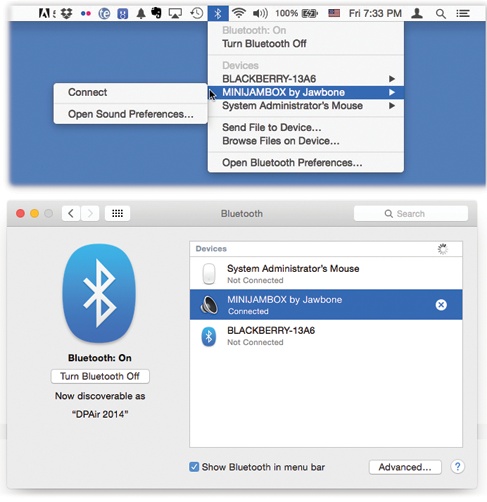
Figure 17-8. Top: Use this menulet to connect to and disconnect from Bluetooth gadgets. Bottom: The Bluetooth pane scans the area for Bluetooth gadgets and, after a moment, lists them. Click Pair when you see the one you want.
To do that, open System Preferences→Bluetooth. Make sure that Bluetooth is On. (The only reason to turn it off is to save laptop battery power.)
You don’t have to turn on a Discoverable switch to make the Mac “visible” to other Bluetooth gadgets in range; whenever the Bluetooth pane of System Preferences is open, it’s discoverable.
In fact, you don’t have to click some Add New Device button, either. When the Bluetooth pane is open, the Mac automatically starts searching for nearby Bluetooth gadgets within range (see ...
Get Switching to the Mac: The Missing Manual, Yosemite Edition now with the O’Reilly learning platform.
O’Reilly members experience books, live events, courses curated by job role, and more from O’Reilly and nearly 200 top publishers.

