Bookmarks, Favorites, Top Sites
Another way to begin your Web session is to click a bookmark.
In any Web browser, bookmarks are essential. They represent sites you want to visit again later. By picking one from a list, you save yourself the trouble of searching the Web or typing out an address.
Safari happens to be overrun with systems of adding and choosing bookmarks; you can’t move your cursor without bumping into one. Read on.
Adding a Bookmark
When you find a Web page you might like to visit again, do yourself a favor: Bookmark it.
Here’s how:
Press ⌘-D, or choose Bookmarks→Add Bookmark. Proceed as shown in Figure 12-3.
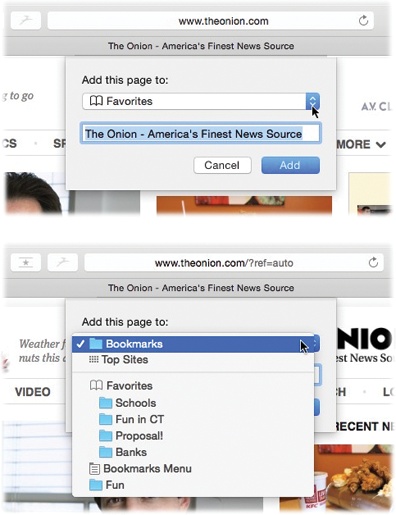
Figure 12-3. In each case, Safari offers to memorize this Web page’s name, or a shorter name that you specify for it. You also have to specify where you want to save your new bookmark; as you can see, Safari offers several options. There’s the Bookmarks menu, or any folders you’ve set up inside it. There are the Favorites, a special set of bookmarks that you think you’ll use a lot. They get their own special screen and their own special bar, as you’ll read in a moment. There are the Top Sites (page 430). Finally, there’s the master list, the Bookmarks list in the Sidebar; as you can see by (a) in Figure 12-4, this list lets you further categorize your bookmarks by putting them into folders.
Point to the far-left edge of the address bar; hold your cursor down on thebutton ...
Get Switching to the Mac: The Missing Manual, Yosemite Edition now with the O’Reilly learning platform.
O’Reilly members experience books, live events, courses curated by job role, and more from O’Reilly and nearly 200 top publishers.

