Reading Email
Mail puts all incoming email into your inbox; the statistic after the word “Inbox” lets you know how many messages you haven’t yet read. New messages are also marked with light-blue dots in the main list.
Tip
The Mail icon in the Dock also shows you how many new messages you have waiting; it’s the number in the red circle. In Mail→Preferences→General, you can specify which mailbox it’s tallying up—or have it tally up all of them.
Click the Inbox folder to see a list of received messages. If it’s a long list, press Control–Page Up and Control–Page Down to scroll. (Page Up and Page Down without the Control key scroll the message pane instead.)
Tip
If you ⌘-click more than one mailbox folder, you can combine them (and their total-message counts) into one unified messages list.
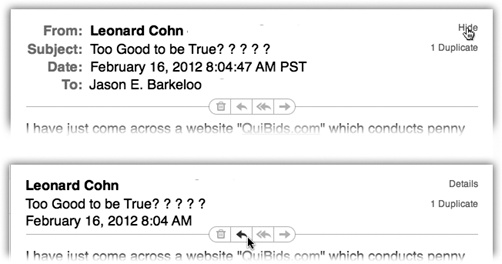
Figure 11-6. Top: The little blue Hide button pares down all this gunk to a simpler look—sender, subject, date. (Click Details to expand the header again.) Bottom: If you point to the header without clicking, you get to see the ghosts of four useful buttons: Trash, Reply, Reply All, and Forward.
Click the name of a message once to read it in the message window, or double-click a message to open it into a separate window. (If a message is already selected, pressing Return also opens its separate window.)
When you click the name of a message in the messages list (or press the and keys to highlight successive ...
Get Switching to the Mac: The Missing Manual, Mavericks Edition now with the O’Reilly learning platform.
O’Reilly members experience books, live events, courses curated by job role, and more from O’Reilly and nearly 200 top publishers.

