Data Detectors
Here’s a cool step-saver, something no other operating system offers—a little something Apple likes to call data detectors.
In short, Mac programs like Mail and TextEdit can recognize commonly used bits of information that may appear in your text: a physical address, a phone number, a date and time, and so on. With one quick click, you can send that information into the appropriate program, like Calendar, Contacts, or your Web browser (for looking up an address on a map).
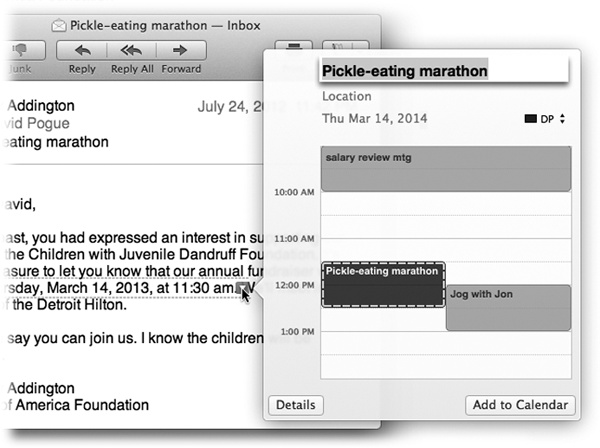
Figure 5-7. When a data detector detects a date and time, it can suggest an appointment on your calendar automatically. It even shows you the proposed new Calendar entry (in dotted lines), in context with all your existing appointments, so you’ll know whether to accept or decline the new appointment. If everything looks good, click Add to Calendar. Or, if Mail’s parsing of the appointment needs a little tweaking, click Edit; the box expands so you can edit the details.
Here’s how it works: When you spot a name, address, date, or time, point to it without clicking. A dotted rectangle appears around it. Right-click inside the rectangle or click the ![]() at the right side.
at the right side.
A shortcut menu appears. Its contents vary depending on what you’re pointing to:
A mailing address. You can choose Show Address in Google Maps ...
Get Switching to the Mac: The Missing Manual, Mavericks Edition now with the O’Reilly learning platform.
O’Reilly members experience books, live events, courses curated by job role, and more from O’Reilly and nearly 200 top publishers.

