The Unified Address/Search Bar
As in other popular browsers, a single, unified box serves as both the address bar and the search bar in Safari (Apple just calls it “the toolbar”; see Figure 12-1).
If you type a Web address there, like amazon.com, pressing Return takes you to that Web site; if you type anything else, like cashmere sweaters or just amazon, pressing Return gives you the Google search results for that phrase, as described next.
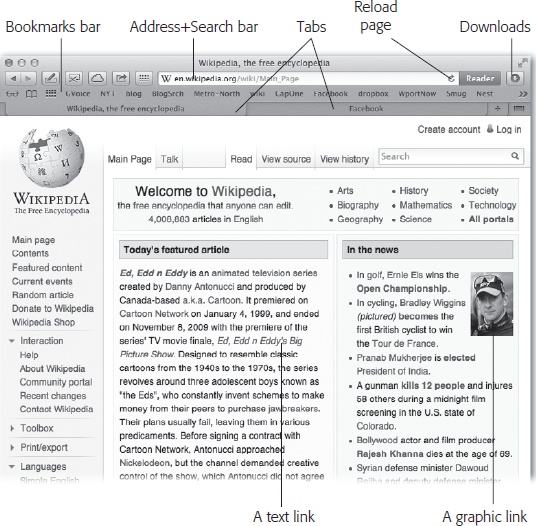
Figure 12-1. The Safari window offers tools and features that let you navigate the Web almost effortlessly. These toolbars and buttons are described in this chapter.
Searching the Web
Press ⌘-L to deposit your insertion point inside the unified toolbar, type something you’re looking for—phony baloney, say—and then press Return. Safari takes you directly to the Google results page. As Figure 12-2 makes clear, Safari offers plenty of assistance as you type, in the form of Google suggestions and matching listings from your Bookmarks and History list.
Tip
You can turn off the Google suggestions in Safari→Preferences→Privacy. Turn on “Prevent search engine from providing suggestions.”
If you prefer to use Bing or Yahoo for searching the Web instead of Google, open Safari→Preferences→General, and use the “Default search engine” pop-up menu.
Tip
Bonus Tip: If you right-click a highlighted word or phrase on a Web page, you can choose Search with Google from the ...
Get Switching to the Mac: The Missing Manual, Mountain Lion Edition now with the O’Reilly learning platform.
O’Reilly members experience books, live events, courses curated by job role, and more from O’Reilly and nearly 200 top publishers.

