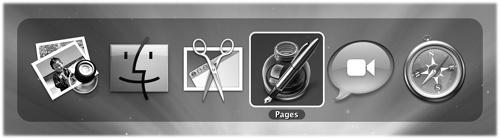Just as in Windows, there’s a handy keystroke for switching from one open program to another: the ⌘-Tab keystroke (Figure 4-7).
You can use this feature in three different ways, which are well worth learning:
If you keep the ⌘ key pressed, each press of the Tab key highlights the Dock icon of another program, in left-to-right Dock order. Release both keys when you reach the one you want. OS X brings the corresponding program to the front. (To move backward through the open programs, press Shift-⌘-Tab.)
If you leave the ⌘ key pressed, you can choose a program by clicking its icon with your mouse, or by pressing the ← or → keys.
A single press of ⌘-Tab takes you to the program you used most recently, and another, separate ⌘-Tab bounces back to the program you started in.
Imagine, for example, that you’re doing a lot of switching between two programs, like your Web browser and your email program. If you have five other programs open, you don’t want to waste your time ⌘-Tabbing your way through all the open programs just to get back to your Web browser.
Get Switching to the Mac: The Missing Manual, Mountain Lion Edition now with the O’Reilly learning platform.
O’Reilly members experience books, live events, courses curated by job role, and more from O’Reilly and nearly 200 top publishers.