Shortcut Menus, Action Menus
It’s part of the Mac’s user-friendly heritage: You can do practically everything using only the mouse. Everything is out front, unhidden, and clickable, whether it’s an icon, button, or menu.
But as in Windows, you can shave seconds and steps off your workload if you master shortcut menus: short menus that sprout out of things you click, offering commands that the software thinks you might want to invoke at the moment (Figure 3-10).
To summon one, just right-click something—an icon, the desktop, a window, a link in Safari, text in a word processor, whatever. You can also trigger these shortcut menus with special clicks on your trackpad or Magic Mouse; see Logging Out, Shutting Down for additional options.
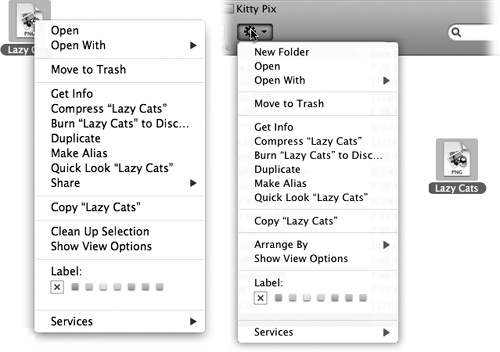
Figure 3-10. These pop-up entities used to be called contextual menus, but Apple started calling them “shortcut menus” a few years ago, perhaps because that’s what they’re called in Windows and Unix.
In any case, a menu drops down listing relevant commands: Get Info, Move to Trash, Copy, and so on. You can click the command you want, or type the first couple of letters of it and then tap the space bar.
These menus become more useful the more you get to know them. The trouble is, millions of Mac fans never even knew they existed.
That’s why there’s a second way to access them. At the top of every Finder window, you’ll find a pop-up menu that’s technically called ...
Get Switching to the Mac: The Missing Manual, Mountain Lion Edition now with the O’Reilly learning platform.
O’Reilly members experience books, live events, courses curated by job role, and more from O’Reilly and nearly 200 top publishers.

