Universal Access
The Universal Access panel is designed for people who type with one hand, find it difficult to use a mouse, or have trouble seeing or hearing. (These features can also be handy when the mouse is broken or missing.)
Accessibility is a huge focus for Apple. In fact, there’s a whole Apple Web site dedicated to explaining all these features: www.apple.com/accessibility. Here, though, is an overview of the noteworthiest features.
Seeing Tab (Magnifying the Screen)
If you have trouble seeing the screen, then, boy, does Mac OS X have features for you (Figure 15-18).
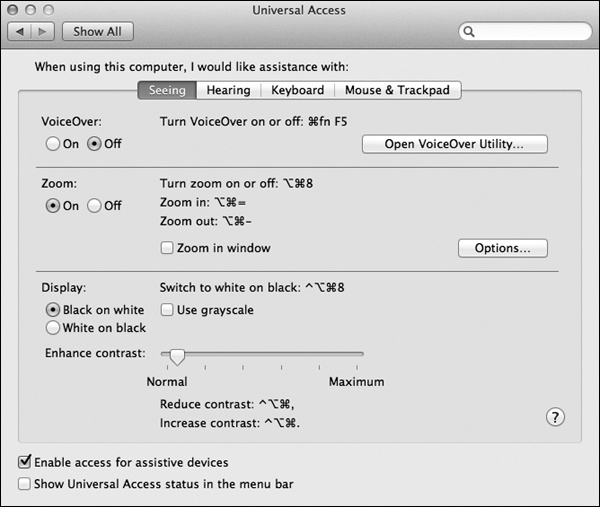
Figure 15-18. You’ll be amazed at just how much you can zoom into the Mac’s screen using this Universal Access pane. In fact, there’s nothing to stop you from zooming in so far that a single pixel nearly fills the entire monitor. (That may not be especially useful for people with limited vision, but it can be handy for graphic designers learning how to reproduce a certain icon, dot by dot.)
VoiceOver
The Mac has always been able to read stuff on the screen out loud. But Apple has taken this feature light-years further, turning it into a full-blown screen reader for the benefit of people who can’t see. VoiceOver doesn’t just read every scrap of text it finds on the screen—it also lets you control everything on the screen (menus, buttons, and so on) without ever needing the mouse.
On a Mac with a multitouch trackpad, ...
Get Switching to the Mac: The Missing Manual, Lion Edition now with the O’Reilly learning platform.
O’Reilly members experience books, live events, courses curated by job role, and more from O’Reilly and nearly 200 top publishers.

