CDs & DVDs
This handy pane is Apple’s version of the Autoplay control panel in Windows. As shown in Figure 15-4, it lets you tell the Mac what it should do when it detects that you’ve inserted a CD or DVD. For example, when you insert a music CD, you probably want iTunes to open automatically so you can listen to the songs or convert them to MP3 or AAC files on your hard drive. Similarly, when you insert a picture CD (such as a Kodak Photo CD), you probably want iPhoto to open in readiness to import the pictures into your photo collection. And when you insert a DVD from Blockbuster, you probably want the Mac’s DVD Player program to open.
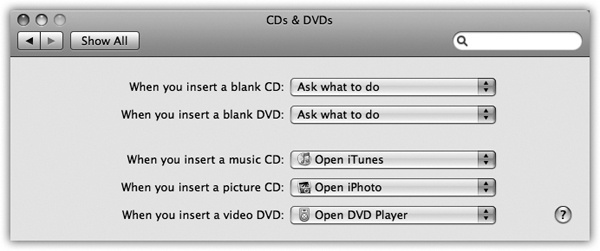
Figure 15-4. You can tell the Mac exactly which program to launch when you insert each kind of disc, or tell it to do nothing at all.
For each kind of disc (blank CD, blank DVD, music CD, picture CD, or video DVD), the pop-up menu lets you choose options like these:
Ask what to do. A dialog box appears that asks what you want to do with the newly inserted disc.
Open (iDVD, iTunes, iPhoto, DVD Player...). The Mac can open a certain program automatically when you insert the disc. When the day comes that somebody writes a better music player than iTunes, or a better digital shoebox than iPhoto, then you can use the “Open other application” option.
Ignore. The Mac won’t do anything when you insert a disc except display its icon on the desktop. (If it’s a blank ...
Get Switching to the Mac: The Missing Manual, Lion Edition now with the O’Reilly learning platform.
O’Reilly members experience books, live events, courses curated by job role, and more from O’Reilly and nearly 200 top publishers.

