Broadband Connections
If your Mac is connected wirelessly or, um, wirefully to a cable modem, DSL, or office network, you’re one of the lucky ones. You have a high-speed broadband connection to the Internet that’s always available, always on. You never have to wait to dial.
Automatic Configuration
Most broadband connections require no setup
whatsoever. Take a new Mac out of the box, plug in the
Ethernet cable to your cable modem—or choose a wireless network from
the ![]() menulet—and you can begin surfing the Web
instantly.
menulet—and you can begin surfing the Web
instantly.
That’s because most cable modems, DSL boxes, and wireless base stations use DHCP. It stands for dynamic host configuration protocol, but what it means is: “We’ll fill in your Network pane of System Preferences automatically.” (Including techie specs like IP address and DNS Server addresses.)
Manual Configuration
If, for some reason, you’re not able to surf the Web or check email the first time you try, it’s remotely possible that your broadband modem or your office network doesn’t offer DHCP. In that case, you may have to fiddle with the Network pane of System Preferences.
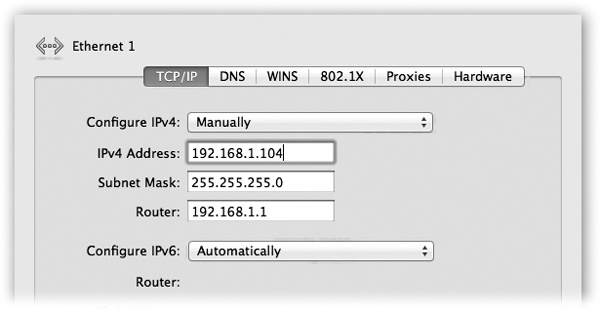
Figure 10-3. Here’s the setup for a cable-modem account with a static IP address, which means you have to type in all these numbers yourself.
On the Network pane, click your Internet connection (Wi-Fi, Built-in ...
Get Switching to the Mac: The Missing Manual, Lion Edition now with the O’Reilly learning platform.
O’Reilly members experience books, live events, courses curated by job role, and more from O’Reilly and nearly 200 top publishers.

