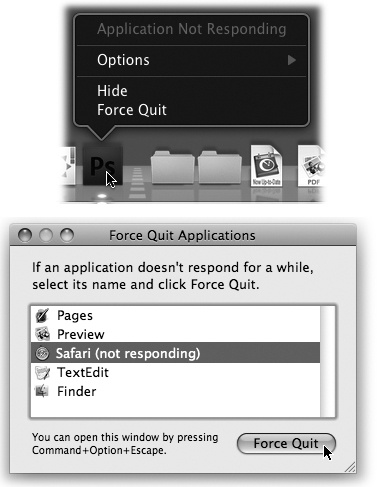In Macintosh lingo, you don’t “exit” a program when you’re finished with it, you “quit” it. And the command to do so isn’t in the File menu—it’s at the bottom of the Application menu. But Mac OS X offers two much more fun ways to quit a program:
Right-click a program’s Dock icon to make its shortcut menu appear. Then choose Quit. (Or, if you do the click-and-hold thing on a program’s Dock icon, a Quit button appears just above your cursor.)
When you’ve pressed
 -Tab to summon the “heads-up display” of
open programs, type the letter Q without releasing the
-Tab to summon the “heads-up display” of
open programs, type the letter Q without releasing the
 key. The highlighted program quits without
further ado.
key. The highlighted program quits without
further ado.
Mac OS X is a rock-solid operating system, but that doesn’t mean that programs never screw up. Individual programs are as likely as ever to freeze—or, rather, to hang (to lock up and display the “spinning beach ball of death” cursor). In such cases, you have no choice but to force quit the program—the computer equivalent of terminating it with a blunt instrument.
Doing so doesn’t destabilize your Mac; you don’t have to restart it. In fact, you can usually reopen the very same program and get on with your life.
You can force quit a stuck program in any of several ways:
Click-and-hold on the program’s Dock icon, or Control-click it, or right-click it. A Quit button appears just above your cursor. Press the Option key to make the button say Force Quit (Figure 4-6, left). Click it. Bingo—that program is outta here.
Press Option-
 -Esc, the traditional Mac force-quit
keystroke, or choose
-Esc, the traditional Mac force-quit
keystroke, or choose  →Force Quit. Either way, proceed as shown
in Figure 4-6
at bottom.
→Force Quit. Either way, proceed as shown
in Figure 4-6
at bottom.
Figure 4-6. Top: You can force quit a program from the Dock—by pressing
Option as you click-and-hold (or after you’ve Control-clicked).
Or, if the Mac knows that the program has frozen, this command
says Force Quit without your needing the Option key. Bottom:
When you press Option-![]() -Esc or choose Force Quit from the
-Esc or choose Force Quit from the
![]() menu, a tidy box listing all open programs
appears. Just click the one you want to abort, click Force Quit,
and click Force Quit again in the confirmation box. (Using more
technical tools, like the Unix kill command, there are other ways
to jettison programs. But this is often the most
convenient.)
menu, a tidy box listing all open programs
appears. Just click the one you want to abort, click Force Quit,
and click Force Quit again in the confirmation box. (Using more
technical tools, like the Unix kill command, there are other ways
to jettison programs. But this is often the most
convenient.)
Again, force quitting is not bad for your Mac. The only downside to force quitting a program is that you lose any unsaved changes to your open documents, along with any preference settings you may have changed while the program was open.
Get Switching to the Mac: The Missing Manual, Lion Edition now with the O’Reilly learning platform.
O’Reilly members experience books, live events, courses curated by job role, and more from O’Reilly and nearly 200 top publishers.