Lesson 13
Adding Images to Your View
The UIKit framework provides classes that enable you to represent and display images. In this lesson, you learn how to use the UIImageUIImageView
The UIImage Class
A UIImageUIImageNSData
Images generally require large amounts of memory to store, and you should avoid creating image objects larger than 4096 x 4096 pixels. To load an image from a file into a UIImage
Table 13.1 UIImage Supported File Formats
| Description | File Extensions |
| Portable Network Graphics | |
| Joint Photographic Experts Group | |
| Graphics Interchange Format | |
| Windows Device Independent Bitmap | |
| Tagged Image File Format | |
You also need to ensure that the file is part of the project's asset catalog. To access the asset catalog for your project, simply click on the Assets.xcassets
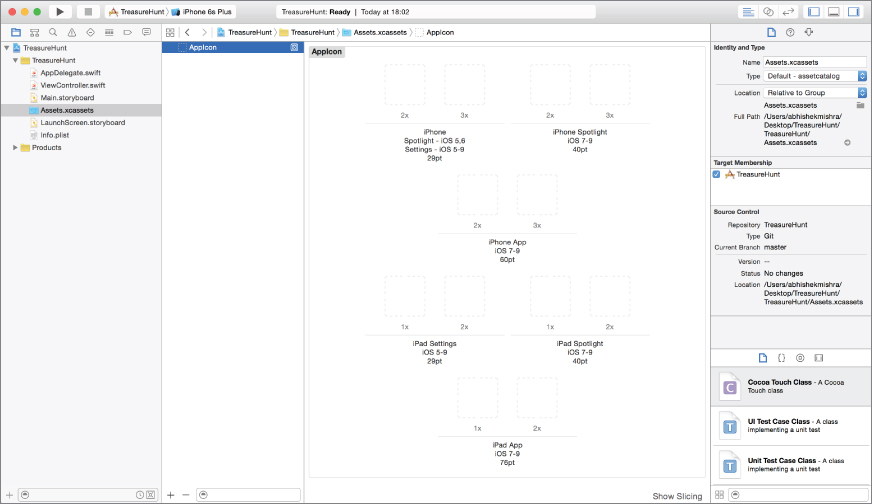
An asset catalog lets you keep all the images in your ...
Get Swift iOS 24-Hour Trainer now with the O’Reilly learning platform.
O’Reilly members experience books, live events, courses curated by job role, and more from O’Reilly and nearly 200 top publishers.

