Lesson 2
A Tour of Xcode and the iOS Simulator
Xcode is Apple's IDE (integrated development environment), which you use to create iOS applications. The word “integrated” refers to the fact that Xcode brings together several different tools into a single application.
Xcode contains several tools, but the ones you'll use most of the time are the source code editor, debugger, and the Interface Builder. At the time of this writing, the current version of Xcode is 7.0.
The iOS Simulator is an application that runs on your Mac and allows you to test your apps without using an actual iOS device. The iOS Simulator is part of the standard iOS SDK installation. When you run your app in Xcode, you have the choice of launching it in the simulator or an actual device. If you choose to launch it in the simulator, Xcode will launch the iOS Simulator automatically.
In this lesson, you explore various commonly used features of Xcode and the iOS Simulator.
The Welcome Screen
When you launch Xcode, you are presented with the welcome dialog box (Figure 2.1). You can use the welcome dialog box to quickly create a new project, connect to a source code repository, open a recently used project, or create a Swift playground.
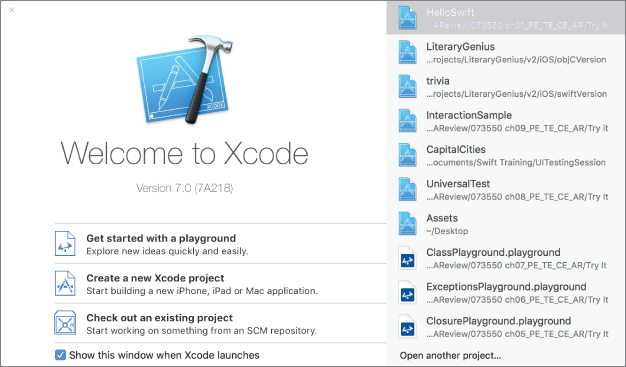
The first step in creating an iOS application is to create an appropriate project in Xcode. An Xcode project has the file extension .xcodeproj and tells the Xcode ...
Get Swift iOS 24-Hour Trainer now with the O’Reilly learning platform.
O’Reilly members experience books, live events, courses curated by job role, and more from O’Reilly and nearly 200 top publishers.

