Chapter 11. The Perfect Fit
If you cannot always control the font the browser uses, even with web fonts, what can you do to ensure that your overall text layout is preserved?
There are two ways you can hint to the browser how much space a given text element should take up. One comes from CSS, and adjusts the used font size. The other is SVG specific, and adjusts the spacing and width of the letters. Surprisingly, it is the CSS option that has the poorer browser support, although neither is as reliable as one would like.
Fixing Font Size
To reemphasize why text size control is important, consider Figure 11-1. It shows the SVG from Figure 10-2, and then the exact same SVG code displayed using a fallback cursive font (Comic Sans MS) instead of the chosen web fonts. The font itself doesnât have the fun and artistic feel of the web fonts, but it is the sizing that really creates the problem. The floating letters running off the page significantly distract from the appearance of writing on paper, donât you think?
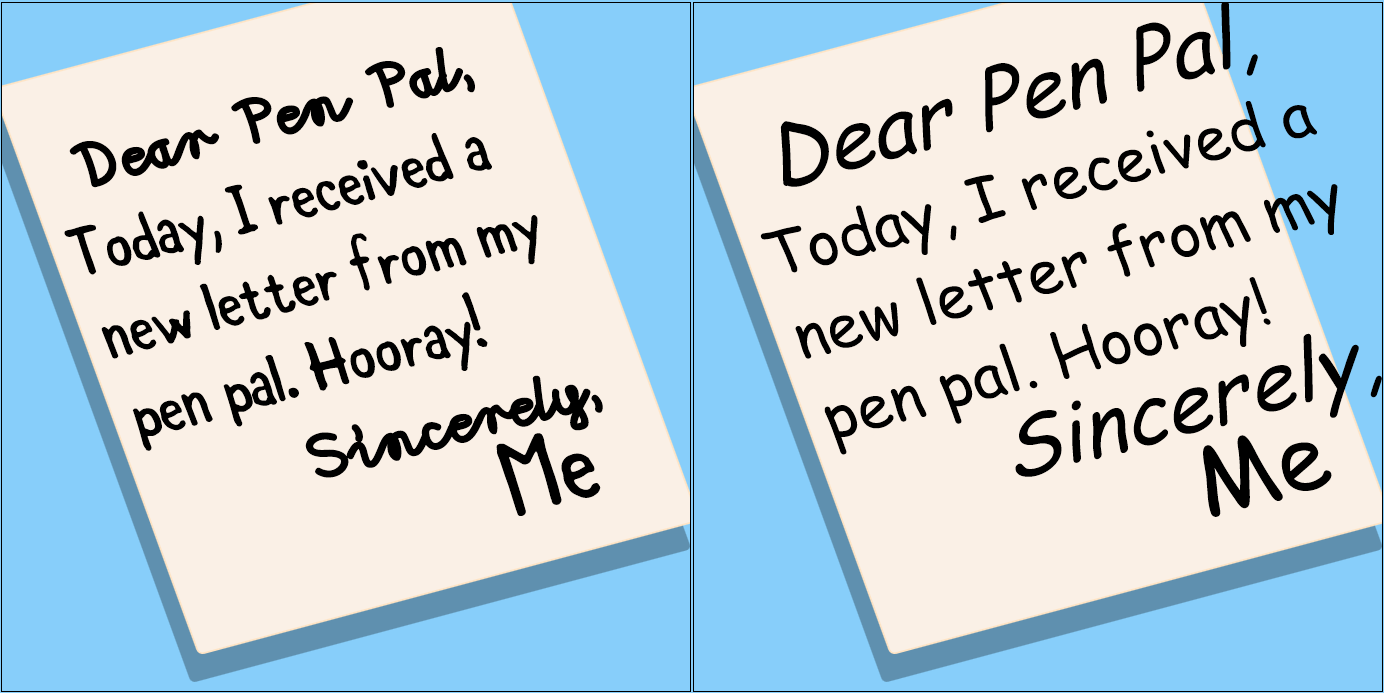
Figure 11-1. An SVG designed for two custom fonts: rendered with the intended fonts (left) and rendered with a fallback font (right)
Part of the problem is that the lowercase letters in Comic Sans take up a much larger proportion of the height; in other words, their ex-height is larger for the same em-height. The letters are correspondingly wider, despite the same ...
Get SVG Text Layout now with the O’Reilly learning platform.
O’Reilly members experience books, live events, courses curated by job role, and more from O’Reilly and nearly 200 top publishers.

