Basic Client Use
To get started, just run (or double-click) putty.exe. The PuTTY Configuration dialog shown in Figure 18-1 will appear:
For a quick start, locate the box labeled “Host Name (or IP address),” enter the hostname of your remote server machine, and click the Open button. A terminal window then appears and prompts you for your login name and password. Assuming
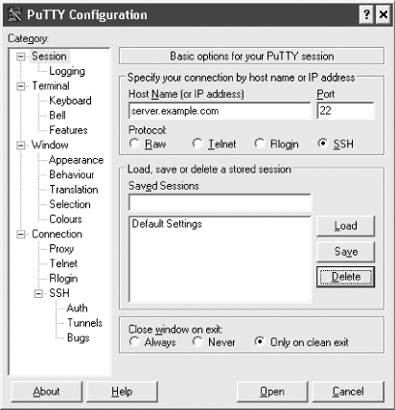
Figure 18-1. PuTTY Configuration dialog
there’s nothing unusual about your SSH server, you’re done: PuTTY establishes a secure login session with the server.
Tip
PuTTY supports not only SSH, but also insecure protocols like Telnet and Rlogin. Make sure your connections are using the SSH protocol by selecting SSH on the initial PuTTY Configuration dialog. SSH is the default protocol for the other programs in the suite, such as Plink, PSFTP, and PSCP.
18.2.1 Plink, a Console Client
PuTTY comes with a second SSH terminal client, Plink, which is reminiscent of the ssh client of OpenSSH and Tectia. For a quick start, open a command window and type:
C:\> plink smith@server.example.com
This command connects you via SSH to server.example.com, logging in as remote user smith.
Plink is most appropriate for noninteractive use: for example, setting up tunnels for port forwarding, or running inside batch jobs. It can also handle interactive logins, but PuTTY is a better choice, particularly for screen-based programs like text editors. ...
Get SSH, The Secure Shell: The Definitive Guide, 2nd Edition now with the O’Reilly learning platform.
O’Reilly members experience books, live events, courses curated by job role, and more from O’Reilly and nearly 200 top publishers.

