Advanced Client Use
SecureCRT lets you change settings for its SSH features and its terminal features. We will cover only the SSH-related ones. The others (and more details on the SSH features) are found in SecureCRT’s online help.
SecureCRT calls a set of configuration parameters a session. It also distinguishes between session options that affect only the current session and global options that affect all sessions.
You can change session options before starting an SSH connection or while you are connected. Some options can’t be changed while connected, naturally, such as the name of the remote SSH server machine. View the Session Options window (Figure 17-3) by selecting Session Options from the Options menu or clicking the Properties button on the button bar.
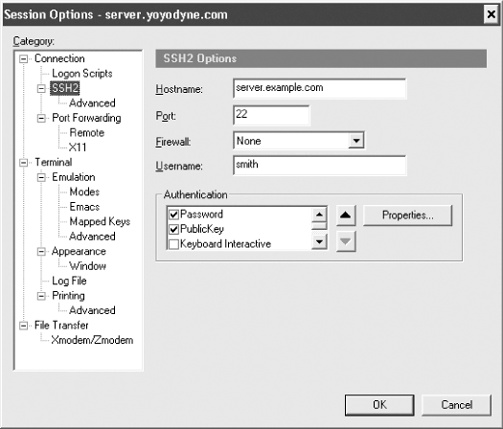
Figure 17-3. SecureCRT session options
17.4.1 Mandatory Fields
To establish any SSH connection, fill in the Connection fields in the Session Options window. These include:
- Name
A memorable name for your collection of settings. This can be anything, but it defaults to the name of the SSH server.
- Protocol
Either SSH-1 or SSH-2.
Then fill in the following fields under Connection/SSH2:
- Hostname
The name of the remote SSH server machine to which you want to connect.
- Port
The TCP port for SSH connections. Virtually all SSH clients and servers operate on port 22. Unless you plan to connect to a nonstandard SSH server, you won’t need to change ...
Get SSH, The Secure Shell: The Definitive Guide, 2nd Edition now with the O’Reilly learning platform.
O’Reilly members experience books, live events, courses curated by job role, and more from O’Reilly and nearly 200 top publishers.

