Creating a Contact
You can create a new contact in several ways:
Click New while in the Contacts folder
Select File, New, Contact from any Outlook folder
Use the keyboard shortcut Ctrl+Shift+C from any Outlook folder
Right-click on a sender's email address from within an email and select Add to Outlook Contacts
Drag an email message to the Contacts folder (a process known as AutoCreate)
No matter which of these methods you use, you'll see a form similar to Figure 9.3.
Figure 9.3. Use this form to enter all your contact information.
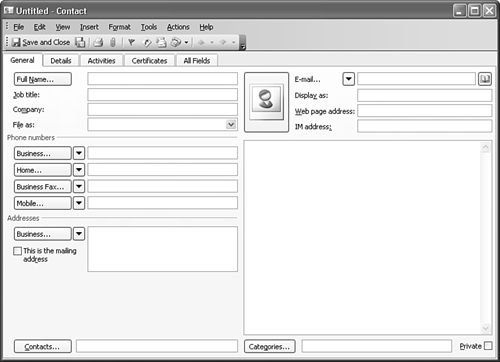
The Contact form contains five pages: General, Details, Activities, Certificates, and All Fields. You can enter information ...
Get Special Edition Using® Microsoft® Office Outlook® 2003 now with the O’Reilly learning platform.
O’Reilly members experience books, live events, courses curated by job role, and more from O’Reilly and nearly 200 top publishers.

