Enabling Multiple Language Editing
On the Enabled Languages tab of the Microsoft Office Language Settings dialog box (see Figure B.3), you can enable PowerPoint (and other Office applications) to edit additional languages.
Figure B.3. Enabling a language activates special menus and dialog boxes related to it.
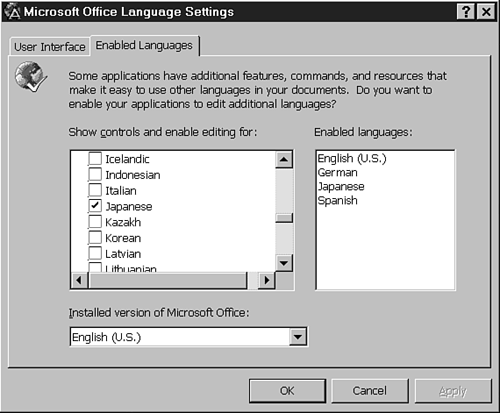
In the scroll box beneath Show Controls and Enable Editing For, place a check in front of each language in which you want to edit. The selected languages appear in the Enabled Languages box. When you click OK, additional features and commands are installed based on your language choices.
For example, if you enable editing in Japanese, new ...
Get Special Edition Using Microsoft® PowerPoint® 2000 now with the O’Reilly learning platform.
O’Reilly members experience books, live events, courses curated by job role, and more from O’Reilly and nearly 200 top publishers.

