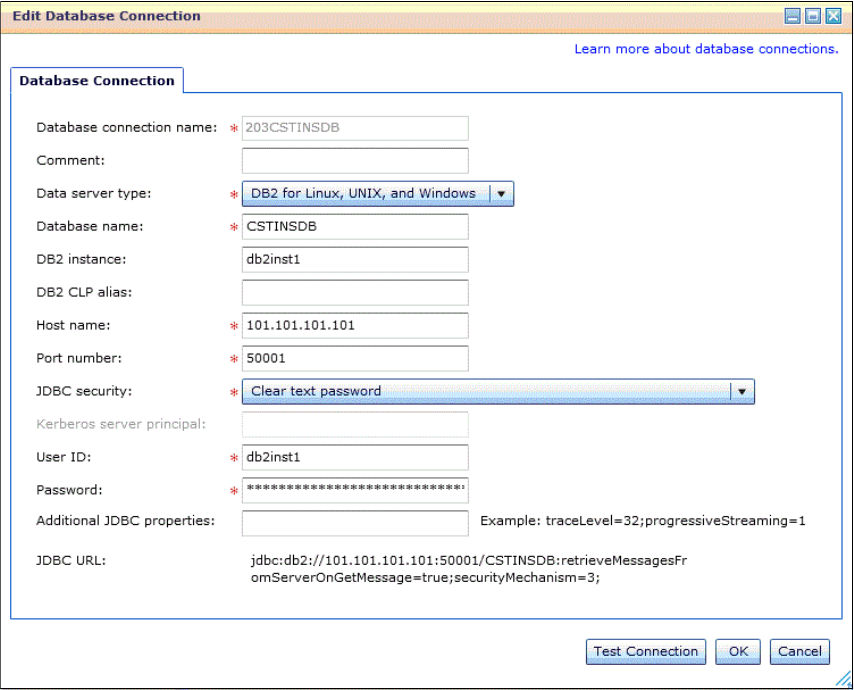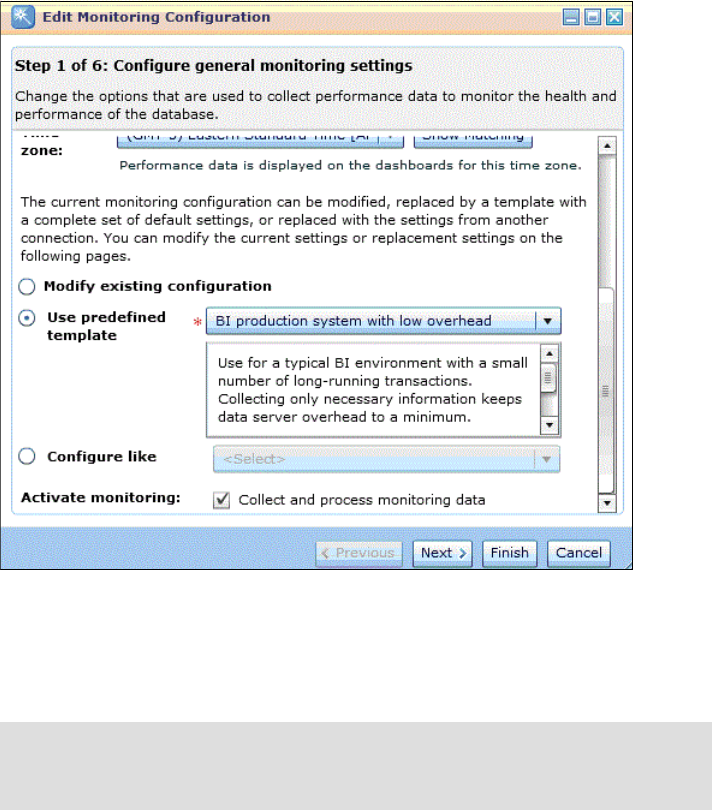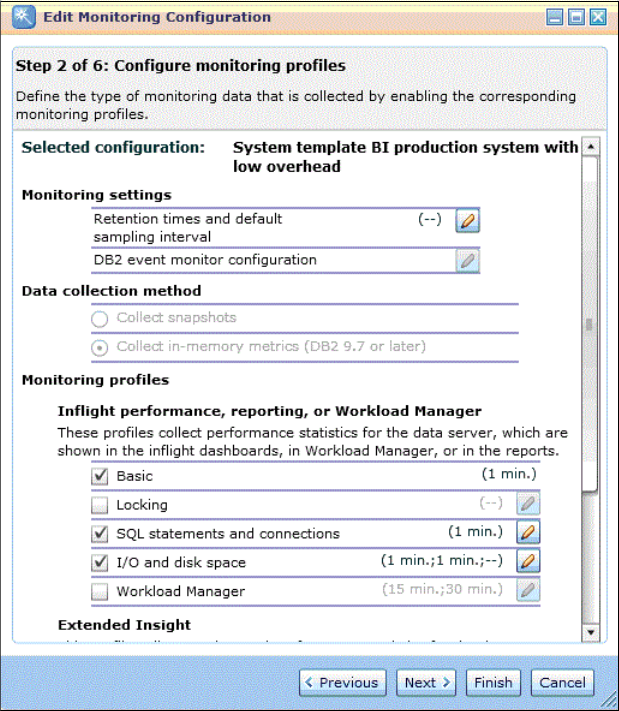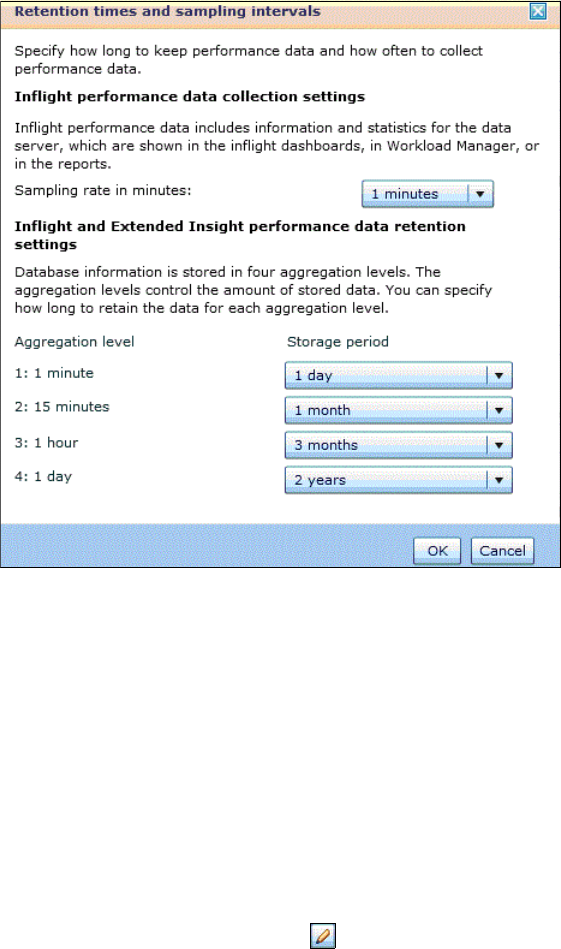Chapter 6. Managing complex query workloads in an operational warehouse environment 241
Metrics are collected for different monitoring profiles such as SQL Statements
and Connections, and Locking. Predefined templates for different database
environments, including Business Intelligence, are available and these represent
a collection of appropriate monitoring profiles and settings.
For an operational data warehouse, it is best to use one of the following
predefined system templates:
BI production system with low overhead
This system template is sufficient for normal operating conditions because it
minimizes the effect on the database being monitored.
BI production system with all details
This system template collects all details recommended for a BI production
system. It is suggested that you use this template when you are
troubleshooting a specific issue because it collects a significant amount of
data, which can have an effect on the monitored database and on the size of
the Optim Performance Manager repository database.
Figure 6-2 on page 242 shows Step 1 of the wizard where the “BI production
system with low overhead” system template has been chosen. The Activate