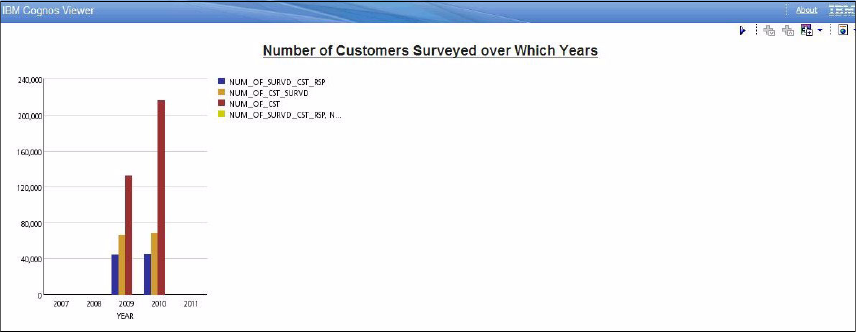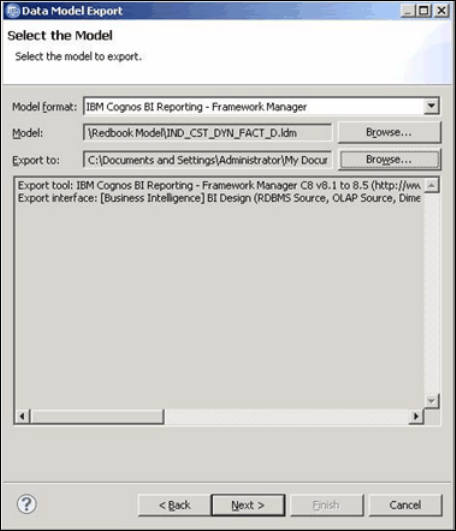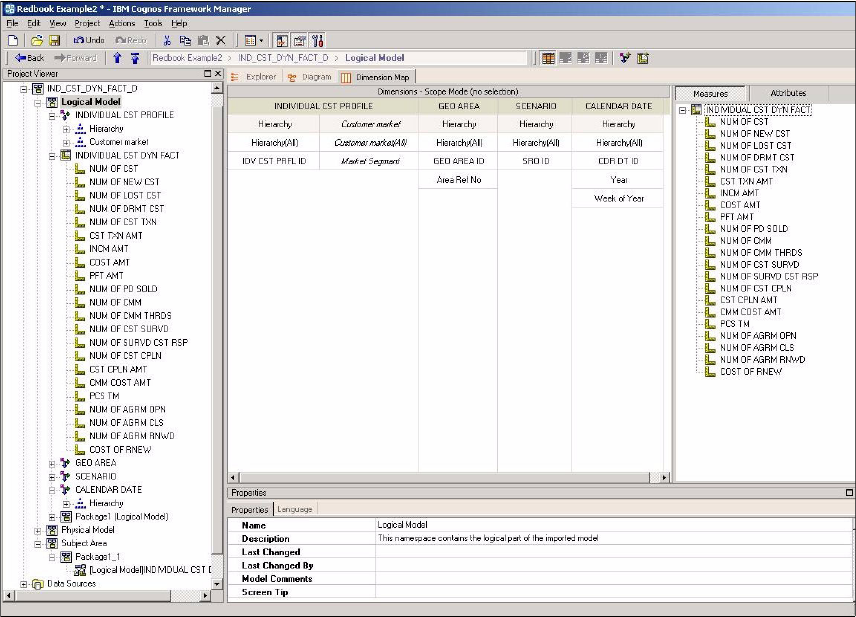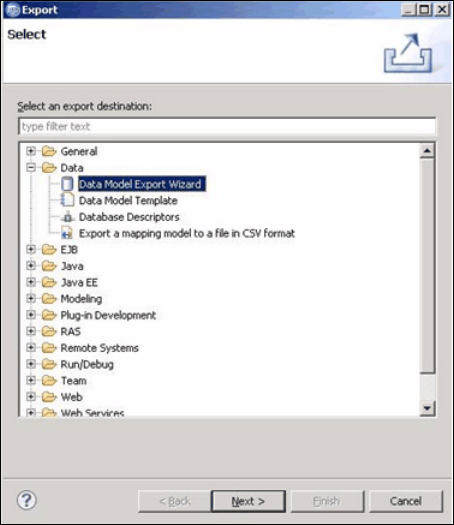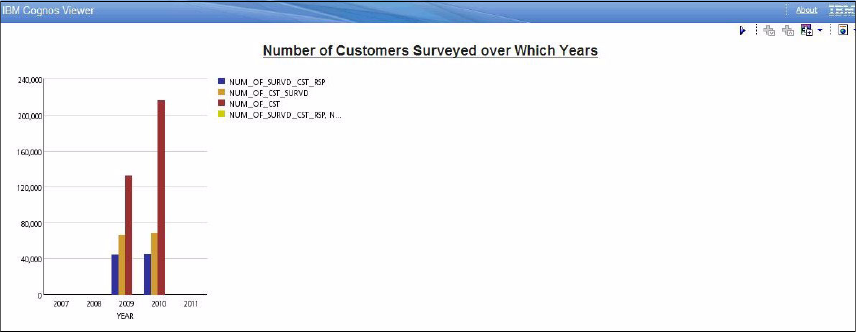
Chapter 4. Data modeling: End to end 151
Figure 4-45 on page 149. The Report Studio opens a new page and displays
the completed report; see Figure 4-47.
Figure 4-47 Report created
This report layout can now be saved and used later to produce this report from
“My Home” of IBM Cognos BI.
4.5.3 Create a Cognos model from a logical dimensional model within
Data Architect
After installing the cube model as a package into IBM Cognos BI and creating an
example simple report as demonstrated in the previous section, you might notice
that the model within IBM Cognos Frameworks is limited as to the information it
contains. There are no dimensions, facts, attributes, levels, or measures shown
within the model. This is due to the method by which we loaded this model into
IBM Cognos Framework.
Our next example, however, demonstrates an alternative approach about how to
transfer the model from IBM InfoSphere Data Architect into Cognos Framework,
and retain the information we expect to see within our model.
We start with the dimensional model we created in 4.3.3, “Add dimensional
notation to the logical data model” on page 104 and then perform the following
steps to export this dimensional model out of IBM InfoSphere Data Architect:
1. Start IBM Data Architect, then open the project and navigate to find the logical
dimensional model file. In our case, it is IND_CST_DYN_FACT_D.ldm. Select
and right-click this file to bring up the option menu. Select the Export option.