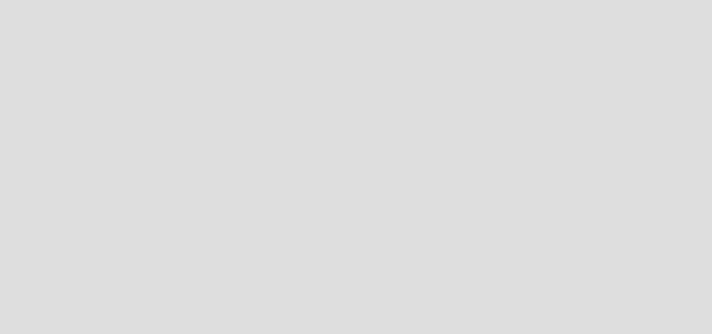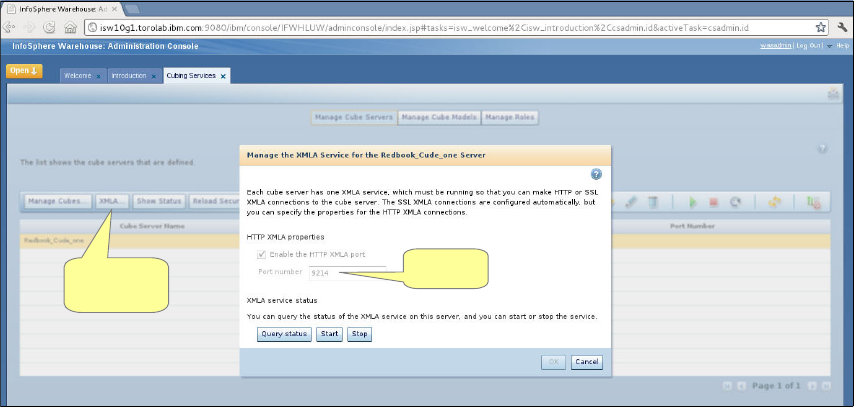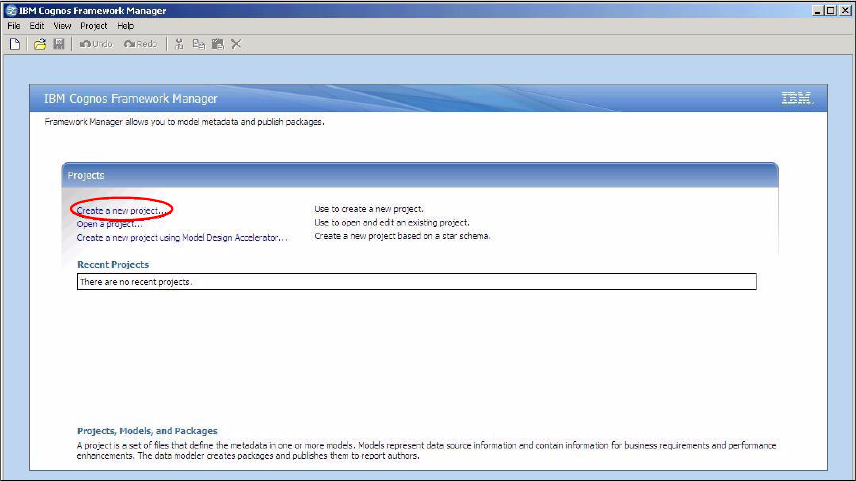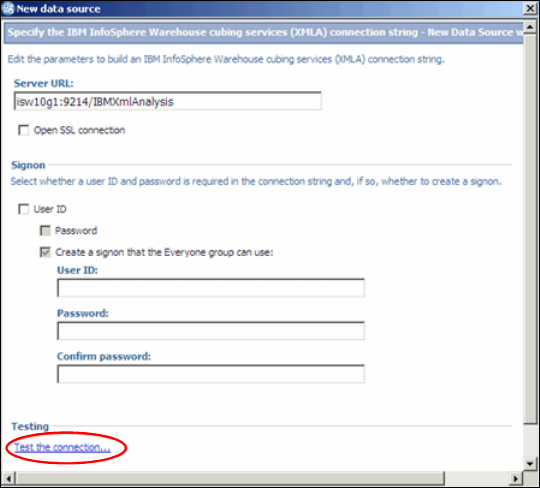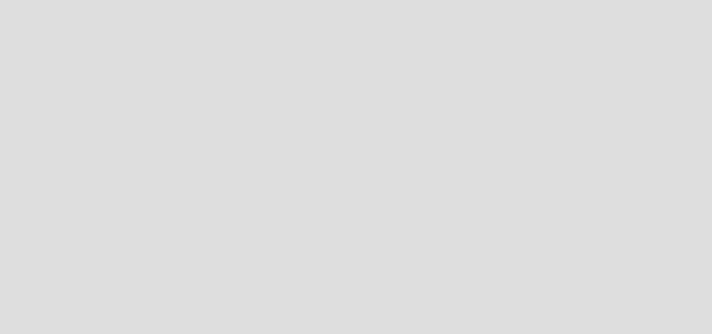
Chapter 4. Data modeling: End to end 141
At the time of writing, IBM Cognos Framework Manager is available as a
Microsoft Windows application only. The server components of IBM Cognos BI
are available for a range of hardware and operating system platforms.
4.5.2 Create a Cognos model from cubing services
In this section, we demonstrate how to create and publish a Cognos model from
an existing cubing service. This particular example follows on from 4.4.3, “Deploy
a cube model to InfoSphere Warehouse as a cube service” on page 134, in that it
uses our currently deployed cubing service as the starting foundation.
Follow these steps to create and publish a Cognos model from an existing
cubing service:
1. Make a note of the port number for the XMLA service of the published cube
service. Open the InfoSphere Administration Console with a web browser and
navigate to the Manage Cube Servers section. With the chosen cube server
IBM Cognos BI note: InfoSphere Advanced Enterprise Edition includes a
number of licenses for IBM Cognos BI. These include one administration and
a number of consumer entitlements. These copies are restricted to web
support only and cover the following elements of IBM Cognos BI:
Query Studio
Reporting Studio
Analysis Studio
Dashboards
Event Management
Framework Manager
The installation of IBM Cognos BI is separate from that for InfoSphere
Warehouse, but can be installed on the same hardware server.