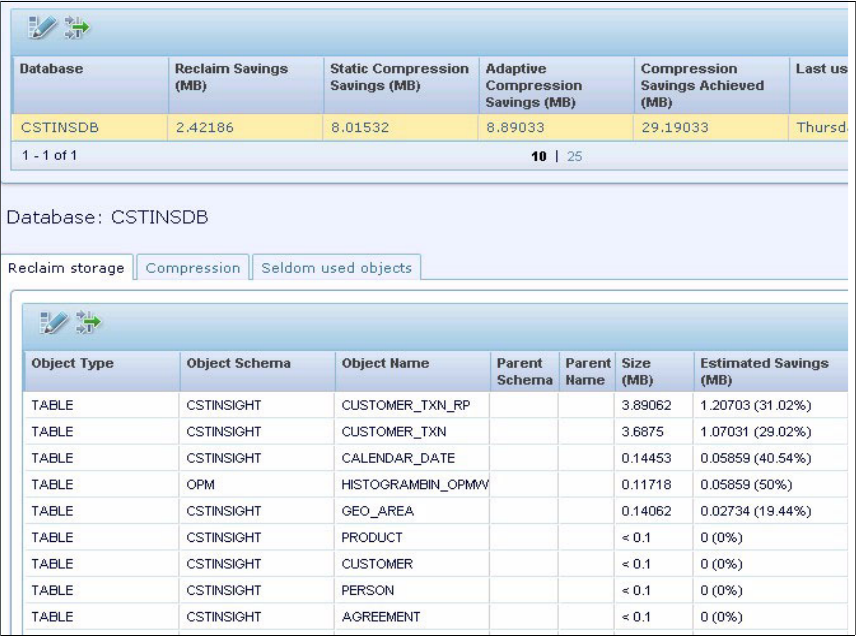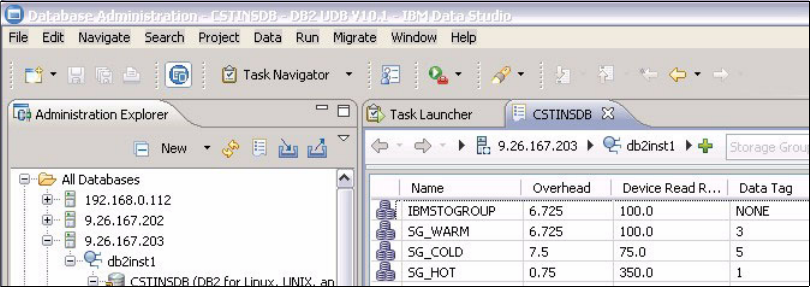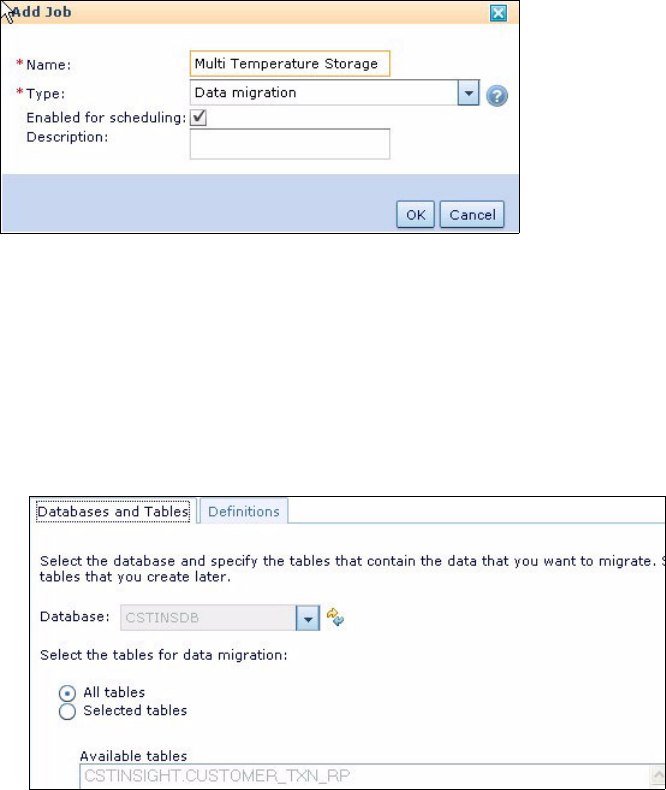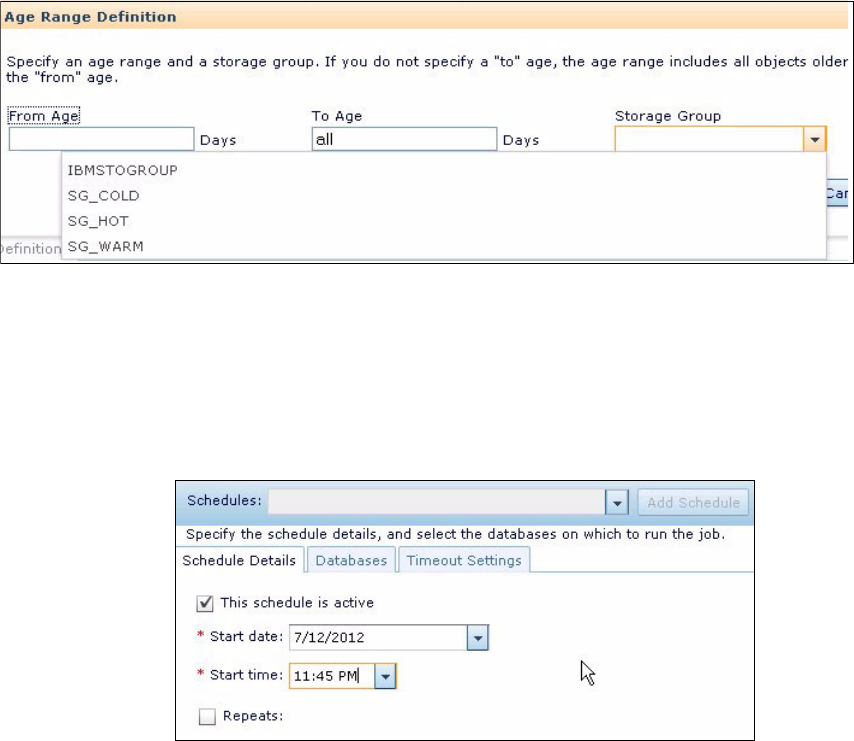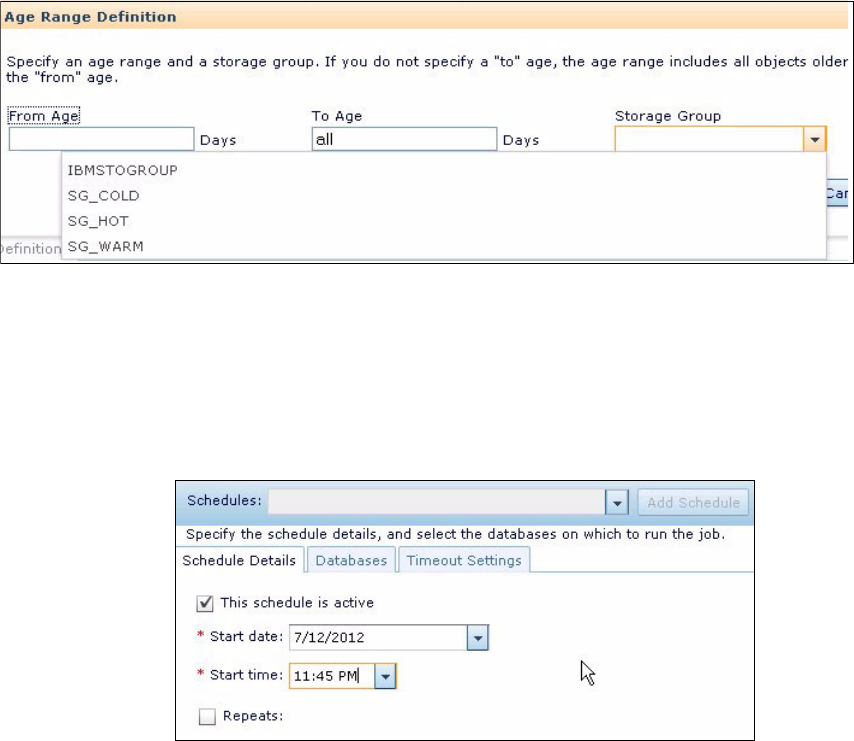
Chapter 12. InfoSphere Warehouse resilience with Optim Configuration Manager 443
Figure 12-32 Define the range for storage group
4. Set the data migration job schedule.
In the component configuration, select the Schedule tab. This tab enables
you to define the job frequency, the databases on which to run the job, and
action to take if the script execution duration exceeds a timeout period.
Figure 12-33 shows the Schedule tab.
Figure 12-33 Schedule for data migration job
Be aware that a data migration job can take hours to finish. Therefore, select
a day and time to perform the migration when you do not have mission-critical
applications or users connected.
5. Apply, save, and run the job.
After running the job, you can check the job execution log to see whether
there is any data migration activity. While still in the Job Manager panel,
select the History tab. You can view the status detail (indicating whether the
job failed, succeeded, or is still running), or select a job and open the log file
to see detailed information.