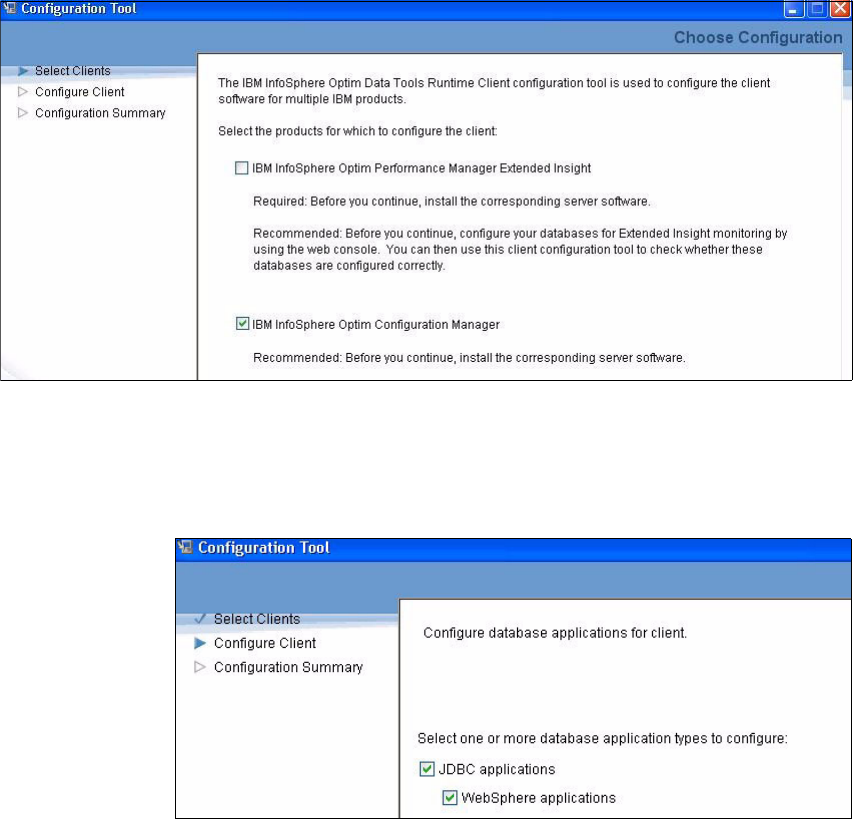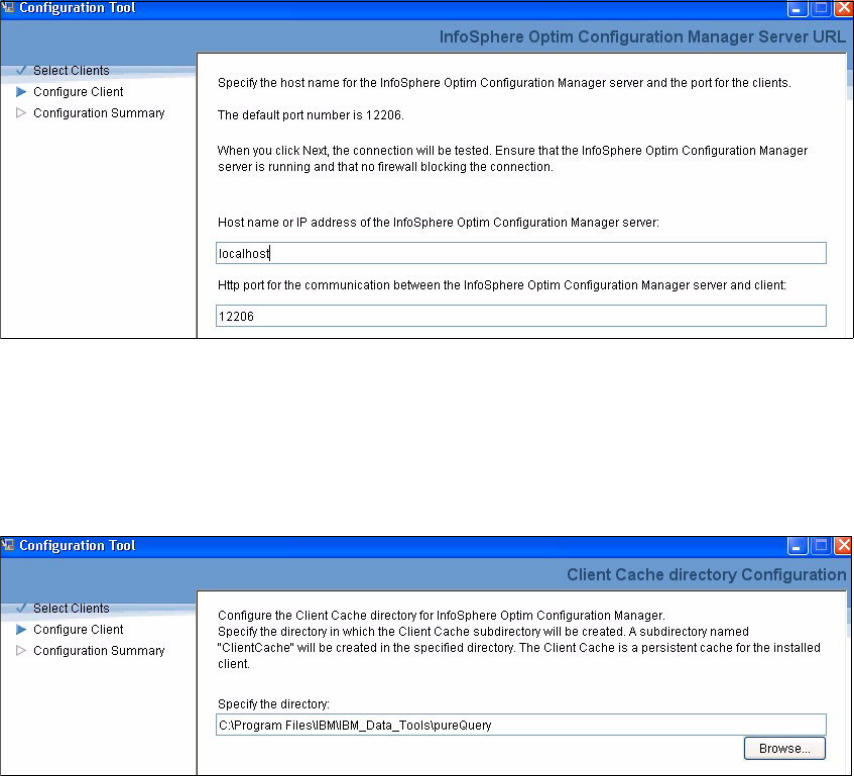Chapter 12. InfoSphere Warehouse resilience with Optim Configuration Manager 427
12.5 Optim tools runtime client
In this section, we demonstrate how to install and configure the Optim Data Tools
Runtime Client that is required for the Optim Configuration Manager to perform
advanced data capture and configuration tasks on the client. Without this runtime
client, database clients and applications can still be discovered through their
interaction with DB2 database instances. However, clients configured using this
approach have limited functionality with the Optim family of tools.
The Optim Data Tools Runtime Client is available for a number of operating
system types including Microsoft Windows, versions of Linux, and versions of
UNIX such as AIX. Obtain the Optim Data Tools Runtime Client installation
media from a valid source and use these steps to install the runtime client:
1. Decide which of the following three possible installation processes that you
want to use:
– Installation wizard
Use the installation wizard to install on a computer that has a graphical
user interface.
–Console mode
– Use the console mode to interactively install on a computer that does not
have a graphical user interface.
– Silent installation
– A silent installation uses the input from a response file without displaying
an interface that requires your input. A silent installation simplifies the
process of installing on multiple computers.
In our example we use the installation wizard.
2. Unzip the file that contains the installation image. In our example, we install
the runtime client on Windows; this is the file:
IBM_Data_Tools_Runtime_Client_windows.zip
3. From the installation directory, find the installation image file for your
operating system. This is the wizard installation program for Windows:
IBM_Data_Tools_Runtime_Client_platform.exe
4. Within the wizard, select to install IBM InfoSphere Optim Configuration
Manager Client.
5. Specify the installation directory. We used the following directory:
c:\Program Files\IBM\IBM_Data_Tools