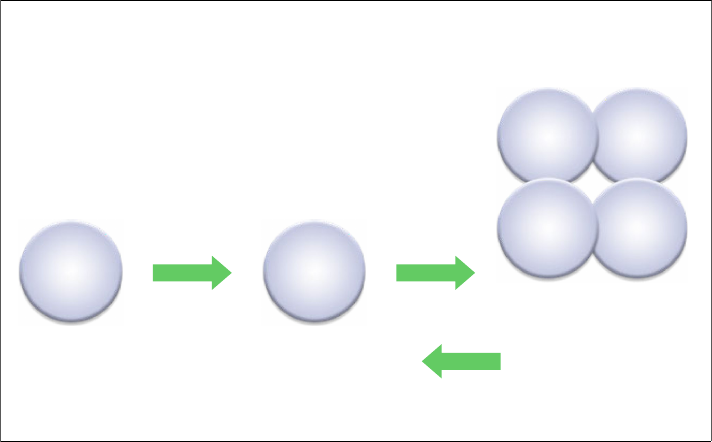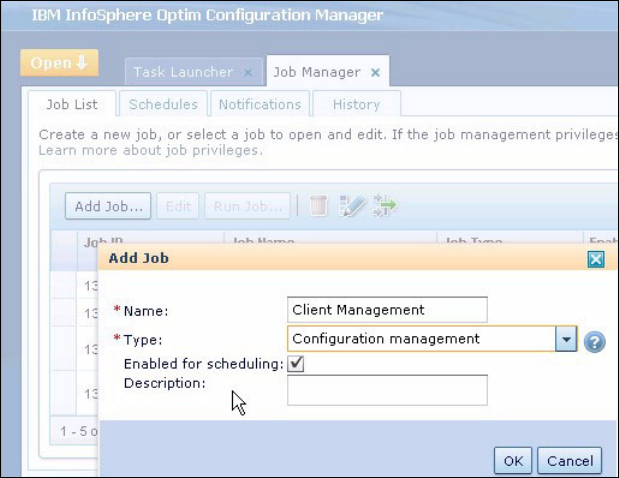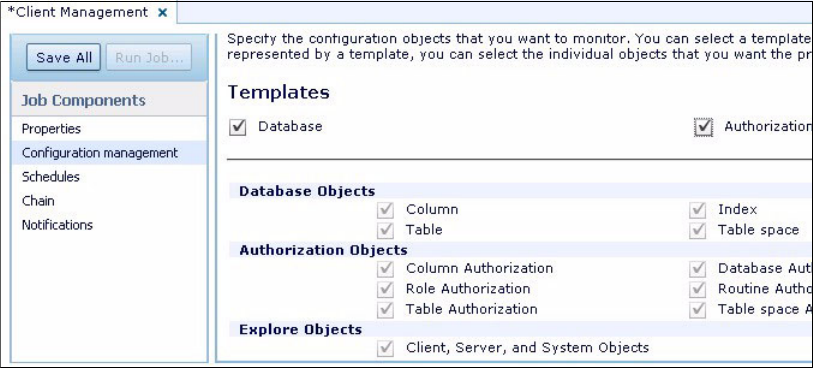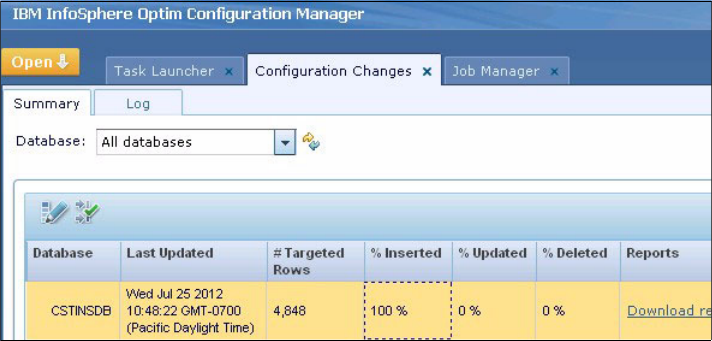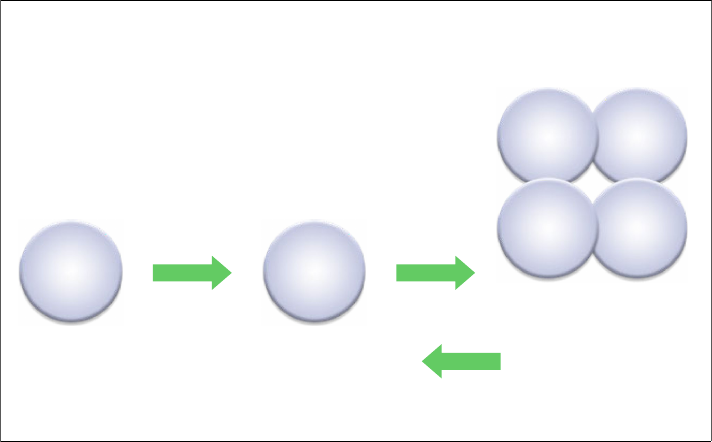
420 Solving Operational Business Intelligence with InfoSphere Warehouse Advanced Edition
After a fix is instigated, you can use Optim Configuration Manager to route the
previously misbehaving application transactions back to the fixed application.
Figure 12-4 illustrates Optim Configuration Manager integrated with Optim
Performance to solve a performance issue.
Figure 12-4 Use case 2: Optim Configuration Manager integration with Optim
Performance
12.4 Monitor a DB2 database configuration
In this section we provide an example of using Optim Configuration Manager to
keep track of changes made to the configuration of a DB2 database. This allows
DBAs to keep both historical records and an audit trail of changes made to a
database configuration. This example also illustrates how monitoring a system
can be used to detract changes that can then be applied across a range of
systems to help IT staff to maintain the environment synchronized.
Our data warehousing lab environment consists of two virtual IBM Smart
Analytics Systems built with VMware. The IBM Smart Analytics Systems include
InfoSphere Warehouse Advanced Edition 10.1 and IBM Cognos 10.
We demonstrate the Optim Configuration Manager functions with our lab
systems described in Chapter 3, “Scenario: Warehouse Live Demo Set” on
page 69. For more details about how to manage complex query workload, see
Bad application identified by OPM
Monitor application
and system behavior
Identify the
problematic application
Redirect problematic
application to a backup system
maintained for HA or DR
Review recent configuration
changes to client/server
configurations to determine
root cause
Redirect the tuned
application or workload
back to primary
environment
Fix the problematic
application or tune DB
using existing tools
Use OCM to tune
application configuration
if needed
OCMOPM
OCM
OQWT IDA
DB2 Data
Studio