Figure 9-2: The Insert menu.
Using the Attachment Tab
The SMART Notebook Attachment tab is a neat utility that enables you to link to web pages and add shortcuts to files, as well as attach copies of files. In this section, I fill you in on how to use the Attachment tab to attach things to your SMART Notebook pages.
Attaching a link to a web page
Attaching web pages to your SMART Notebook workspace allows you to access the web pages quickly when you’re presenting or teaching.
To attach a link to a web page, follow these steps:
1. Select the Attachments tab (it looks like a paper clip).
The Attachment pane displays.
2. Press the Insert button in the bottom-right corner.
The Insert menu (shown in Figure 9-2) appears.
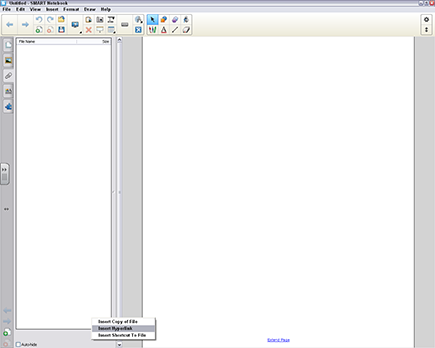
3. Select Insert Hyperlink.
The Insert Hyperlink dialog box appears.
4. Enter the web address in the Hyperlink box.
5. Type the name of the link in the Display Name box.
Use something that makes sense to you or that supports the goals of the presentation.
6. Press OK.
The link appears on the Attachment tab (see Figure 9-3).
Figure 9-3: A link added to the Attachment tab.
Attaching a shortcut to a file
When you attach a shortcut to a file, you reduce the size of ...
Get SMART Board Interactive Whiteboard For Dummies now with the O’Reilly learning platform.
O’Reilly members experience books, live events, courses curated by job role, and more from O’Reilly and nearly 200 top publishers.


