Figure 11-7: A Screen Shade partially opened.
Using Presentation Tools
SMART Notebook has a number of useful and clever presentation tools. If you use these tools in your lessons or meetings, everyone will think you spent hours creating your presentation. Little do they know that SMART Technologies has made it so easy.
In this section, I outline the presentation tools — Screen Shade, Magic Pen, and the measurement tools — and show you how to access them.
Screen Shade
The Screen Shade allows you to cover information and tease your students or audience by slowly revealing the content.
Here’s how to add a Screen Shade:
1. Open the page you want to hide.
2. Press the Screen Shade icon on the toolbar or choose File⇒View⇒Screen Shade.
3. Drag the hand icon next to the small dot on the right side of the screen to the left to reveal the hidden page (see Figure 11-7).
4. To fully remove the Screen Shade from the page, press the Screen Shade icon, or the X at the upper-right side. To quickly cover everything again, double-press the Screen Shade icon.
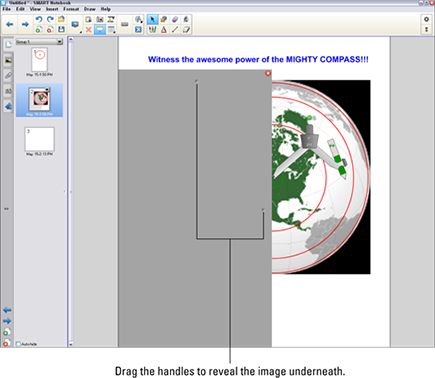
Magic Pen
This is a wild tool that you can have loads of fun with. You can use it to make an object slowly fade, open a Magnification ...
Get SMART Board Interactive Whiteboard For Dummies now with the O’Reilly learning platform.
O’Reilly members experience books, live events, courses curated by job role, and more from O’Reilly and nearly 200 top publishers.
 If you save a file with a Screen Shade, next time you open that file, the Screen Shade will cover the content.
If you save a file with a Screen Shade, next time you open that file, the Screen Shade will cover the content.
