Figure 12-6: The SMART Recorder.
Using SMART Recorder
The SMART Recorder enables you to record your on-screen actions presenting or delivering a lesson on your interactive whiteboard. You can use the SMART Recorder to create a step-by-step video tutorial every time you deliver a lecture, or you can create the tutorials, on your own, and then make them available to your audience. All you need is the SMART Notebook software and a microphone.
Creating a recording
To create a recording, you only need yourself, access to your files, and a steady hand and voice.
To create a recording, follow these steps:
1. Press the SMART Board icon in the Notification Area (Windows) or Dock (Mac), and then press Recorder.
The SMART Recorder opens (see Figure 12-6).
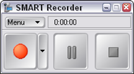
2. If you don’t want the SMART Recorder toolbar to appear in the recording, choose Menu⇒Hide to System Tray (see Figure 12-7).
Figure 12-7: Hiding the SMART Recorder toolbar. ...
Get SMART Board Interactive Whiteboard For Dummies now with the O’Reilly learning platform.
O’Reilly members experience books, live events, courses curated by job role, and more from O’Reilly and nearly 200 top publishers.



