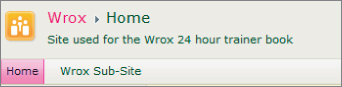Chapter 3
Changing a Site's Look and Feel
On the Site Settings page is a heading titled Look and Feel. Under this heading are several links that are used to alter aspects of the SharePoint site's user interface. The Look and Feel commands give users with Site Owner or Designer permissions the ability to make some basic branding and navigation changes. In this lesson we examine these options. In Lesson 4 we discuss creating custom themes.
Title, Description, and Icon
Clicking on the Title, Description, and Icon link under the Look and Feel heading takes you to the Title, Description, and Icon screen. This screen enables you to upload a custom logo to add some branding to your site. The title and description are displayed to the right of the logo. Figure 3.1 shows where the icon, title, and description elements are positioned on the page in the upper left corner of the screen.
Displaying Navigation Options
A SharePoint site has two main navigation sections, a top link bar that usually displays sites below the current site and a left-side navigation element that is commonly referred to as the Quick Launch section. The Quick Launch section is normally used to display elements in the site, such as lists, document libraries, or web pages that have been created. Both menus are fully customizable by site administrators, and you can put links to anything you like on either ...