Now we need to connect to the database, and generate the model in the dashboard project, which can be done by executing the following steps:
- Get the database connection string. The easiest way to get the full, well-formatted SQL Azure database connection string is to go to the Azure portal and navigate to SQL Databases -> Database Name -> Properties -> Show database connection strings -> ADO.NET as seen in the following screenshot:
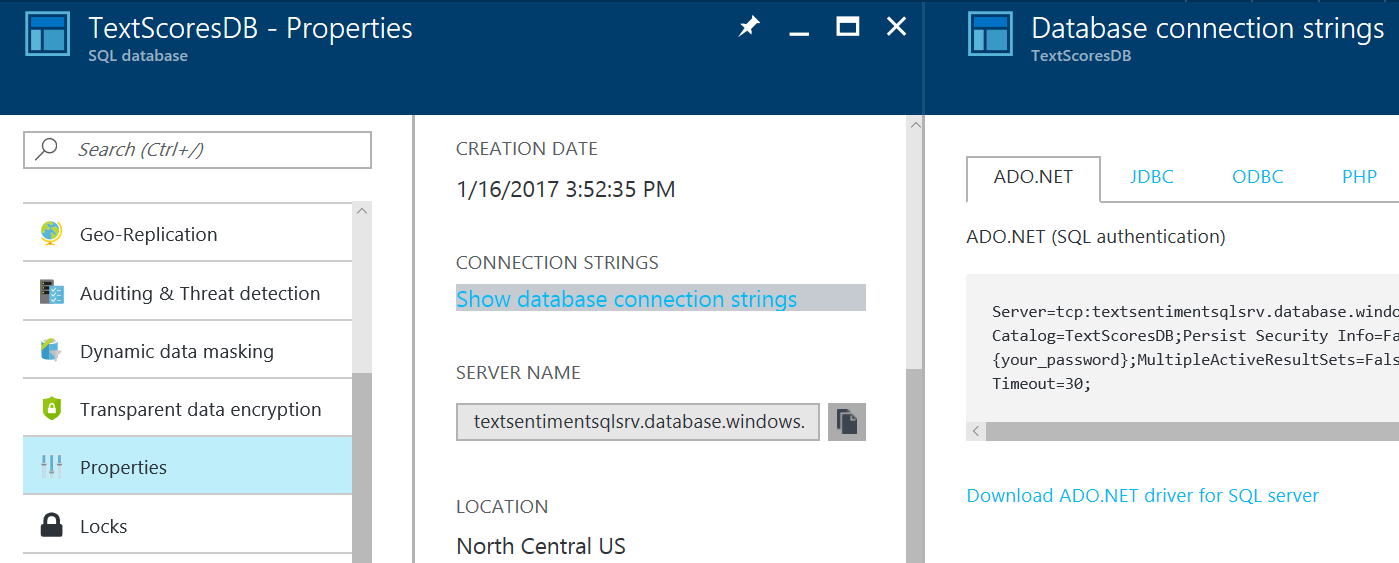
- Copy the full connection string as follows:
Server=tcp:textsentimentsqlsrv.database.windows.net,1433;Initial Catalog=TextScoresDB;Persist Security Info=False;User ID=

