Similar to Mozilla Firefox, Google Chrome also provides a built-in feature to inspect pages and elements. We can move the mouse over a desired element on the page, right-click to open the pop-up menu, and then select the Inspect element option. This will open Developer tools in the browser, which displays information similar to that of Firefox, as shown in the following screenshot:
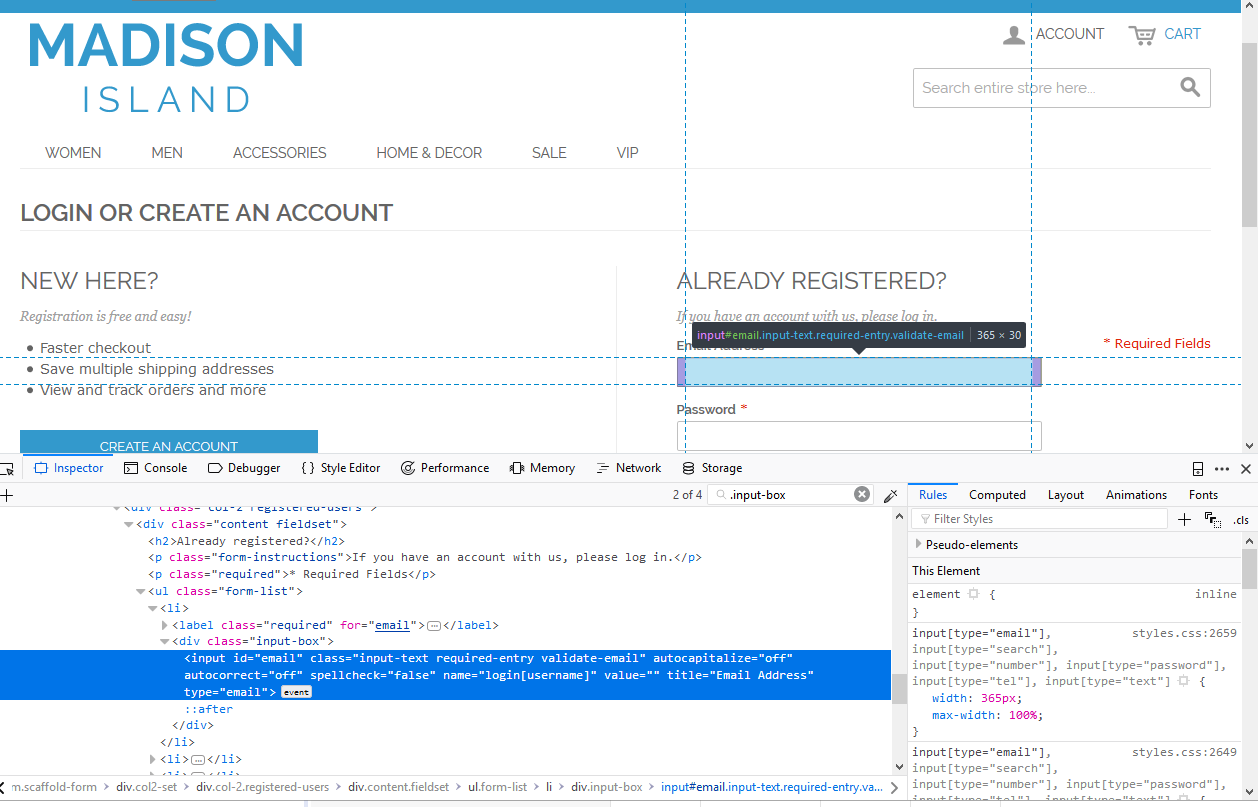
Similar to Firefox, we can also test XPath and CSS Selectors in Google Chrome Developer tools. Press Ctrl + F (on Mac, use Command + F) in the Elements tab. This will display a search box. Just ...

