Figure 19-2: The Snapshots pane.
Viewing Snapshots in the Sidebar
After you take a snapshot (as described in the preceding section), you probably want to go look at it. Just click the Snapshots button at the bottom of the Inspector pane to bring up the list.
You can also choose Documents⇒Snapshots⇒Show Snapshots to open the Inspector directly to the Snapshots pane. This option is especially handy if you like to work while keeping the Inspector hidden.
Figure 19-2 shows the Snapshots pane. The snapshots are listed by date and time. When you select a snapshot in the list, you can view its text in the lower portion of the pane. In this area, you can select and copy text, if desired.
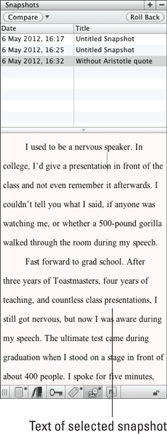
Get Scrivener For Dummies now with the O’Reilly learning platform.
O’Reilly members experience books, live events, courses curated by job role, and more from O’Reilly and nearly 200 top publishers.

