Figure 16-2: The Add drop-down list.
Creating a Document from a Document Template
You aren’t supposed to fill in the template itself; rather it’s the original that gets copied to make a new document. With a template, you don’t have to remember to make the copy, you just add a new document, and you’re ready to go. Follow these steps:
1. Select the folder in which you want to place your new document.
2. Click and hold the Add button in the toolbar to open a drop-down list, as shown in Figure 16-2.
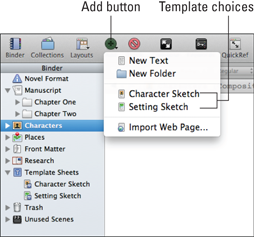
3. Select the template that you want to use from the list.
A new document based on the template appears in the folder you selected, its name ready to be overwritten, as shown in Figure 16-3, where I’m adding a new Character Sketch sheet.
Figure 16-3: A new document based on the Character Sketch template.

 You can also add a document based on a template by right-clicking the folder to which you want to add the document, choosing Add⇒New from Template, and selecting a template from the list that appears. The same menu is also available by choosing Project⇒New from Template.
You can also add a document based on a template by right-clicking the folder to which you want to add the document, choosing Add⇒New from Template, and selecting a template from the list that appears. The same menu is also available by choosing Project⇒New from Template.
4. Type a name for the new document, and then press Return.
Now you’re ready to fill in the information. ...
Get Scrivener For Dummies now with the O’Reilly learning platform.
O’Reilly members experience books, live events, courses curated by job role, and more from O’Reilly and nearly 200 top publishers.

