Figure 8-1: Corkboard view.
Viewing the Corkboard
The Corkboard isn’t very interesting unless you have something to look at. You must choose a container or selection of files if you want to see anything but cork. Follow these steps:
1. Select the desired container or files in the Binder.
 Selecting a single file doesn’t show anything in the Corkboard.
Selecting a single file doesn’t show anything in the Corkboard.
Depending on the last multiple-selection view you used, Scrivener may or may not display the Corkboard.
2. If the Corkboard isn’t visible, choose View⇒Corkboard.
The center pane displays the Corkboard, with index cards representing each file at the top level of the container (or all files within the multiple selection) you chose in Step 1.
3. To select an item in the Corkboard, click it.
A blue border appears to designate that card as the one with the focus.
As shown in Figure 8-1, the Synopsis for each file appears on an index card. Depending on your settings, and whether you’ve added metadata values (see Chapters 4 and 5), your index cards might also have colored tabs, a colored background, an image, pushpins, or a watermark.
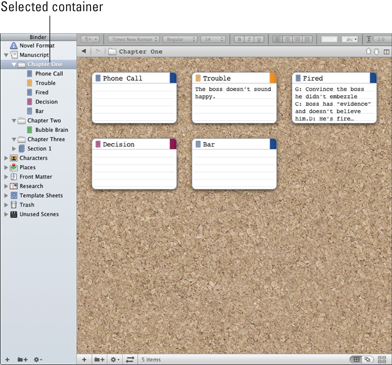
Get Scrivener For Dummies now with the O’Reilly learning platform.
O’Reilly members experience books, live events, courses curated by job role, and more from O’Reilly and nearly 200 top publishers.

