Figure 5-12: The Keywords pane in the Inspector.
Assigning Keywords
Keywords allow you to add attributes to an item in your project. Keywords that have been applied to an item are visible from the Keywords pane, shown in Figure 5-12.
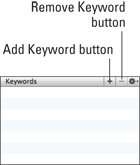
Comparing keywords to other metadata
The drawback of keywords is that you can’t use them to color code the Binder or apply watermarks to the index cards like you can with the Label and Status metadata fields (see Chapter 4 for more on metadata).
However, keywords have their own strengths:
![]() You can view keywords as color tabs on index cards in the Corkboard or as words underlined by color in the Outliner.
You can view keywords as color tabs on index cards in the Corkboard or as words underlined by color in the Outliner.
![]() You can apply more than one keyword to an item.
You can apply more than one keyword to an item.
![]() Just like with metadata, you can track point of view (POV), setting, part, characters present in a scene, the purpose of the scene, which subplot it belongs to, and more. Again, you’re only limited by your own ...
Just like with metadata, you can track point of view (POV), setting, part, characters present in a scene, the purpose of the scene, which subplot it belongs to, and more. Again, you’re only limited by your own ...
Get Scrivener For Dummies now with the O’Reilly learning platform.
O’Reilly members experience books, live events, courses curated by job role, and more from O’Reilly and nearly 200 top publishers.


