Figure 17-9: A bookmark inserted into the text.
Marking the Spot with Bookmarks
Want to mark a spot within your manuscript to make it easy to find again? Try a bookmark. A bookmark is basically an inline annotation starting with an asterisk and a space that marks a place in your text for easy navigation.
Adding a bookmark
Follow these steps to add a bookmark to a document:
1. Place your cursor in the paragraph that you want to mark.
2. Choose Edit⇒Insert⇒Bookmark Annotation.
Or you can press Shift+⌘+B.
The marker is inserted at the front of the current paragraph, as shown in Figure 17-9. By default, Scrivener uses the first few words of the line to label the bookmark in the Bookmarks list (see the “Navigating to bookmarks” section, later in this chapter, for more about this list), but you can override that behavior by adding a space after the asterisk and text to create a custom label, as shown in Figure 17-10. In this instance, TNR3 is the bookmark label.
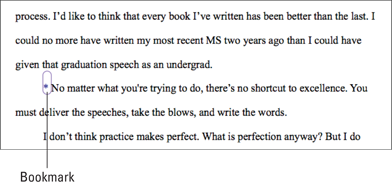
Figure 17-10: A bookmark with a custom label.
Get Scrivener For Dummies now with the O’Reilly learning platform.
O’Reilly members experience books, live events, courses curated by job role, and more from O’Reilly and nearly 200 top publishers.


