Figure 12-5: The Formatting pane.
Formatting the Compiled Output
Looking at the Formatting section often makes people cross-eyed, but it’s not as bad as it appears. I promise! Plus, if you master this section, you can fix almost anything. In the Formatting pane, you can control the font, font size, line spacing, chapter numbering, title format, and more.
Figure 12-5 points out the two sections of the Formatting pane:
![]() Structure and Content table
Structure and Content table
![]() Formatting Editor
Formatting Editor
The two sections work together. In the Structure and Content table, you choose the level that you want to work on, and you make the desired changes in the Formatting Editor.
Before getting started, think about how your project is laid out and how you want to format each level of your project. For example, do you want part numbers and part headings, or should they be left out altogether? Do you want each chapter to start a third of the way down the page and be automatically numbered? Do you need to include document titles or not?
After you have an idea of your desired layout, you can easily make the necessary styling decisions.
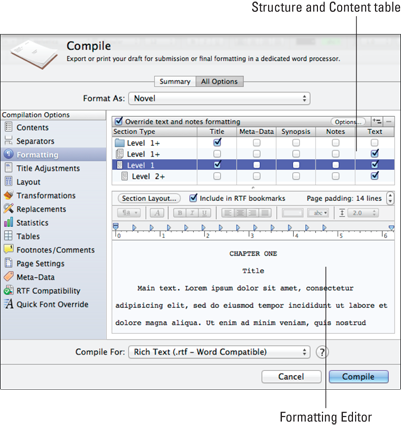
Understanding the Structure and Content table
In the Structure and Content table, you can choose ...
Get Scrivener For Dummies now with the O’Reilly learning platform.
O’Reilly members experience books, live events, courses curated by job role, and more from O’Reilly and nearly 200 top publishers.

