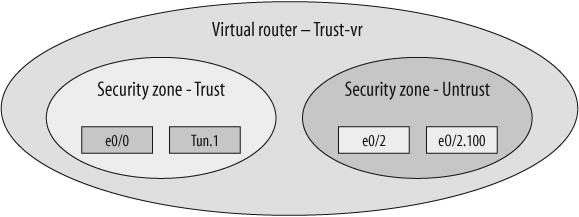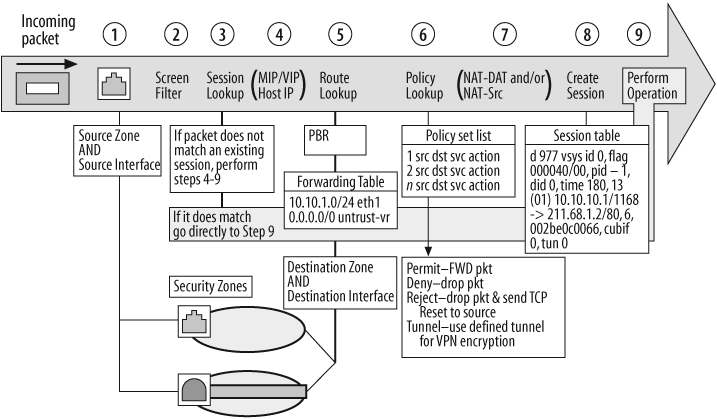Chapter 1. ScreenOS CLI, Architecture, and Troubleshooting
1.0. Introduction
If you’re a network professional with network OS experience, ScreenOS has a fairly straightforward CLI to get used to. With that being said, it is important to lay the groundwork for how to move around the CLI and understand the troubleshooting capabilities within ScreenOS so that you are prepared to use the information in this book.
Each vendor produces and maintains its own device OS and defines the main keywords used to perform various configuration and information management functions. The keywords in ScreenOS provide the flexibility and structure required to manage the firewall via the CLI. They are:
getset/unsetsaveclearexecdeleteregex support
You can see these upon successful login to the firewall by issuing the “next option” command, better known as ?, at the prompt:
Login: netscreen Password: <netscreen> top-ssg140-> ? clear clear dynamic system info delete delete persistent info in flash exec exec system commands exit exit command console get get system information mtrace multicast traceroute from source to destination ping ping other host reset reset system save save command set configure system parameters trace-route trace route unset unconfigure system parameters top-ssg140->
Unlike some other network OSs, there is a single level of access in ScreenOS, based on the permissions associated with the login credentials. ScreenOS provides the ? as a helper. You can find the same information by pressing the Tab key to either complete a command if it is unique, or provide the user options.
get
Generally, you use the get keyword to show the status or value of some ScreenOS function, such as an interface, log buffer, or routing table. You can filter the output from the get command to provide more concise output and then dump it to the screen (default behavior), or redirect it to a Trivial File Transfer Protocol (TFTP) server and text file for further analysis. Also available is a very rich REGEX filtering function, which we will describe in more detail later in this section.
top-ssg140->get ?address show address book admin show admin information adsl show adsl info alarm show alarm info alg application layer gateway information alg-portnum get ALG port num alias get alias definitions arp show ARP entries asp asp attack show attacks auth show authentication information auth-server authentication server settings chassis show chassis information clock show system clock config show system configuration console show console parameters core-dump show core dump parameters counter show counters di get deep inspection parameters dialer get dialer information dip show all dips in a vsys or root dip-in show incoming dip table info --- more --- top-ssg140->get interface e0/0Interface ethernet0/0: description ethernet0/0 number 0, if_info 0, if_index 0, mode nat link up, phy-link up/full-duplex vsys Root, zone Trust, vr trust-vr dhcp client disabled PPPoE disabled admin mtu 0, operating mtu 1500, default mtu 1500 *ip 192.168.1.1/24 mac 0017.cb47.8d00 *manage ip 192.168.1.1, mac 0017.cb47.8d00 route-deny disable pmtu-v4 disabled ping enabled, telnet enabled, SSH enabled, SNMP enabled web enabled, ident-reset disabled, SSL enabled DNS Proxy disabled, webauth disabled, webauth-ip 0.0.0.0 OSPF disabled BGP disabled RIP disabled RIPng disabled mtrace disabled PIM: not configured IGMP not configured NHRP disabled bandwidth: physical 100000kbps, configured egress [gbw 0kbps mbw 0kbps] configured ingress mbw 0kbps, current bw 0kbps total allocated gbw 0kbps DHCP-Relay disabled at interface level DHCP-server disabled Number of SW session: 56063, hw sess err cnt 0 top-ssg140->
set/unset
The set and unset commands are the primary keywords for effecting change of the firewall configuration. These changes occur in real time and have led many administrators to make a trip to the data center to log in via the console because an IP address or route was misconfigured or accidentally changed.
top-ssg140-> set interface ethernet0/0 ?
bandwidth interface bandwidth
description configure interface description
dhcp dhcp server/client/relay setup
dip dynamic ip configuration
dot1x enable IEEE802.1X feature
ext extended DIP configuration
gateway gateway ip address
group group interface into redundant interface
ip set interface ip address
manage interface manageability
manage-ip interface management ip address
mip mapped ip configuration
monitor interface monitoring
mtu set maximum transfer unit
nat private address
pbr Enable interface pbr-policy
phy interface physical feature
pmtu path MTU discovery configuration
protocol configure routing protocol parameters
proxy enable interface proxy application
route public address
route-deny deny traffic routing back to this interface
webauth webauth for this interface
webauth-ip webauth ip for this interface
zone interface zone binding
top-ssg140->save
You use the save keyword to manage the configuration stored in flash memory. Any configuration change made via the console or a remote terminal session is not committed to flash memory until save is entered. If you forget this, and you reboot the firewall, those changes are lost.
top-ssg140->set interface ethernet0/0 ip 10.100.1.1/24top-ssg140->set interface ethernet0/0 manage-ip 10.100.1.2top-ssg140->get interface | include eth0/0eth0/0 10.100.1.1/24 Trust 0017.cb47.8d00 - U - top-ssg140->resetConfiguration modified, save? [y]/nnSystem reset, are you sure? y/[n]yIn reset ... ... boot sequence ... login:netscreenpassword:<password>top-ssg140-> top-ssg140->get interface | include eth0/0eth0/0 192.168.1.1/24 Trust 0017.cb47.8d00 - U - top-ssg140->
Notice that ScreenOS provides the administrator an opportunity to bail out of the reset process and save the configuration. Also note that the IP address for ethernet0/0 has reverted back to the ScreenOS default of 192.168.1.1/24.
Another handy capability of save is that it allows you to save your configuration to a TFTP server. For example, you can have an off-box script run occasionally to log in to the device and run this command to back up the configuration:
top-ssg140-> save config to tftp 10.251.7.113 config.txt
Read the current config.
Save configurations (4103 bytes) to config.txt on TFTP server
10.251.7.113.
!!!!!!!!!!!!!!!!!!!!
tftp transferred records = 9
tftp success!
TFTP Succeeded
top-ssg140->You can also manage the ScreenOS image via the save keyword. The administrator can save a copy of the image to a TFTP server or from a TFTP server:
top-ssg140-> save software from flash to tftp 10.251.7.113
ssg140.6.0.0r1.0
Save software to 10.251.7.113 ssg140.6.0.0r1.0
!!!!!!!!!!!!!!!!!!!!!!!!!!!!!!!!!!!!!!!!!!!!!!!!!!!!!!!!!!!!!!!!!!!
...
!!!!!!!!!!!!!!!!!!!!!!!!!!!!!!!!!!!!!!!!!!!!!!
tftp transferred records = 21761
tftp success!
TFTP Succeeded
top-ssg140->We cover saving the image from a TFTP server later in this chapter, in Recipe 1.1.
clear
You use the clear keyword to erase or purge information from the firewall’s realtime memory, not the onboard flash memory. You can use clear to manage the following:
The Address Resolution Protocol (ARP) cache
Session table entries
Internet Key Exchange (IKE) Security Associations (SAs)
IKE cookies
Logs
Counters
The clear function is particularly useful when troubleshooting problems, as it is very common to be asked to provide Juniper Technical Assistance Center (JTAC) engineers with a current snapshot of information, which requires resetting logs and counters. Another good example is when performing debug or snoop functions. The buffer where the output is stored should be cleared before each run so that maximum buffer space is available, and the troubleshooter knows the information in the buffer is pertinent to the problem at hand.
exec
The exec keyword has a limited but powerful set of options for managing a specific set of functions. The “root” admin is the only account with access to exec functions. Typically, you use the exec command to manually force the device to execute a function that, under normal circumstances, happens automatically. As such, most administrators will rarely use it unless under the direction of JTAC.
top-ssg140-> exec ?
admin exec ADMIN commands
alg application layer gateway information
attack-db perform attack database update or checking
auth user authentication actions
config config exec command
dhcp exec dhcp command
dialer exec dialer commands
dns refresh all dns entries
igmp IGMP
ike IKE exec commands
infranet Infranet Confroller configuration
interface Interface configuration
license-key set feature configuration
log exec log commands
nsrp exec nsrp commands
ntp exec ntp command
password perform password verification
pki PKI exec commands
policy policy verify
pppoa maintain pppoa connection
pppoe maintain pppoe connection
proxy-id exec proxy id update command
save save command
script exec script
shdsl SHDSL pic-mode
ssh exec SSH commands
syslog syslog configuration
usb-device exec usb command
vrouter execute vrouter commands
top-ssg140->delete
The delete keyword has a small but effective set of options for managing a specific set of meters mostly regarding information stored in flash memory:
top-ssg140-> delete cluster cluster option crypto delete crypto info file delete a file node_secret clear SecurID stored node secret nsmgmt delete nsmgmt private/public keys pki delete a PKI object ssh delete SSH top-ssg140->
Sometimes it is necessary to delete Secure Shell (SSH) keys or even NetScreen Security Manager (NSM) keys to reestablish communication.
Filtering the Output
ScreenOS provides several ways to filter output. You can use two different keywords after a pipe (|): include and exclude. ScreenOS also supports the POSIX implementation of regular expressions (regexes), although not with every option. Regexes are a powerful way to filter the output of a command to show only what is wanted. It is beyond the scope of this book to fully define how POSIX regexes are implemented, but you can find this information via the Internet or on a Linux station manpage.
This section will cover how to use the different options to make it easier to find information in ScreenOS.
To compare the difference in filtering output, we will examine the routing table. Here is the output for the routes in the trust-vr:
bottom-ssg140-> get vrouter trust route summary trust-vr ------------------------------------------------------------------ Route Source Networks Subnets Supernets ------------------------------------------------------------------ Connected 0 3 0 Host 0 3 0 Static 95 659 4 System Default 0 0 0 OSPF 0 0 0 [ OSPF Intra area 0 0 0 ] [ OSPF Inter area 0 0 0 ] [ OSPF External - 1 0 0 0 ] [ OSPF External - 2 0 0 0 ] BGP 0 0 0 RIP 0 0 0 NHRP 0 0 0 Imported 0 0 0 Auto Exported 0 0 0 Auto Discovered 0 0 0 Total 764/max entries bottom-ssg140->
There are 764 routes, which can take a little while to get through if you’re looking for a specific route or a set of routes. Instead, use the include keyword to find any route in the 159.24.0.0 Class B range:
bottom-ssg140-> get route | inc 159.24
* 764 159.24.119.232/32 eth0/2 10.10.10.1 S 20 1 Root
* 756 159.24.107.242/32 eth0/2 10.10.10.1 S 20 1 Root
* 390 159.24.200.100/30 eth0/2 10.10.10.1 S 20 1 Root
* 763 159.24.116.222/32 eth0/2 10.10.10.1 S 20 1 Root
* 760 159.24.110.217/32 eth0/2 10.10.10.1 S 20 1 Root
* 387 159.24.76.0/24 eth0/2 10.10.10.1 S 20 1 Root
* 759 159.24.110.212/30 eth0/2 10.10.10.1 S 20 1 Root
* 750 159.24.106.169/32 eth0/2 10.10.10.1 S 20 1 Root
* 749 159.24.106.167/32 eth0/2 10.10.10.1 S 20 1 Root
* 748 159.24.106.166/32 eth0/2 10.10.10.1 S 20 1 Root
* 747 159.24.106.162/32 eth0/2 10.10.10.1 S 20 1 Root
* 762 159.24.116.161/32 eth0/2 10.10.10.1 S 20 1 Root
* 758 159.24.110.123/32 eth0/2 10.10.10.1 S 20 1 Root
* 746 159.24.106.122/32 eth0/2 10.10.10.1 S 20 1 Root
* 755 159.24.107.72/29 eth0/2 10.10.10.1 S 20 1 Root
* 757 159.24.109.89/32 eth0/2 10.10.10.1 S 20 1 Root
* 392 159.24.235.212/30 eth0/2 10.10.10.1 S 20 1 Root
* 389 159.24.181.140/30 eth0/2 10.10.10.1 S 20 1 Root
* 754 159.24.107.61/32 eth0/2 10.10.10.1 S 20 1 Root
* 752 159.24.107.48/28 eth0/2 10.10.10.1 S 20 1 Root
* 753 159.24.107.58/32 eth0/2 10.10.10.1 S 20 1 Root
* 751 159.24.107.55/32 eth0/2 10.10.10.1 S 20 1 Root
* 761 159.24.114.46/32 eth0/2 10.10.10.1 S 20 1 Root
* 391 159.24.217.172/30 eth0/2 10.10.10.1 S 20 1 Root
* 388 159.24.76.0/26 eth0/2 10.10.10.1 S 20 1 Root
bottom-ssg140->You can find the same information using regex commands; however, if you want to see only the /32 routes within the 159.24.0.0 Class B range, regex is the only option:
bottom-ssg140-> get route | inc "159.24.{1,3}[[:digit:]].{1,3}
[[:digit:]]\/32"
* 764 159.24.119.232/32 eth0/2 10.10.10.1 S 20 1 Root
* 756 159.24.107.242/32 eth0/2 10.10.10.1 S 20 1 Root
* 763 159.24.116.222/32 eth0/2 10.10.10.1 S 20 1 Root
* 760 159.24.110.217/32 eth0/2 10.10.10.1 S 20 1 Root
* 750 159.24.106.169/32 eth0/2 10.10.10.1 S 20 1 Root
* 749 159.24.106.167/32 eth0/2 10.10.10.1 S 20 1 Root
* 748 159.24.106.166/32 eth0/2 10.10.10.1 S 20 1 Root
* 747 159.24.106.162/32 eth0/2 10.10.10.1 S 20 1 Root
* 762 159.24.116.161/32 eth0/2 10.10.10.1 S 20 1 Root
* 758 159.24.110.123/32 eth0/2 10.10.10.1 S 20 1 Root
* 746 159.24.106.122/32 eth0/2 10.10.10.1 S 20 1 Root
* 757 159.24.109.89/32 eth0/2 10.10.10.1 S 20 1 Root
* 754 159.24.107.61/32 eth0/2 10.10.10.1 S 20 1 Root
* 753 159.24.107.58/32 eth0/2 10.10.10.1 S 20 1 Root
* 751 159.24.107.55/32 eth0/2 10.10.10.1 S 20 1 Root
* 761 159.24.114.46/32 eth0/2 10.10.10.1 S 20 1 Root
bottom-ssg140->The exclude keyword is used more rarely, but a good example of its use is to show the routing table without Host or /32 routes:
bottom-ssg140-> get route | exclude /32
IPv4 Dest-Routes for <untrust-vr> (0 entries)
--------------------------------------------------------------------------------
H: Host C: Connected S: Static A: Auto-Exported
I: Imported R: RIP P: Permanent D: Auto-Discovered
N: NHRP
iB: IBGP eB: EBGP O: OSPF E1: OSPF external type 1
E2: OSPF external type 2 trailing B: backup route
IPv4 Dest-Routes for <trust-vr> (764 entries)
--------------------------------------------------------------------------------
ID IP-Prefix Interface Gateway P Pref Mtr Vsys
--------------------------------------------------------------------------------
* 9 0.0.0.0/0 eth0/2 10.10.10.1 S 20 1 Root
* 668 192.168.151.0/24 eth0/0 10.251.7.97 S 20 1 Root
* 43 10.11.0.0/16 eth0/0 10.251.7.97 S 20 1 Root
* 169 137.237.154.0/24 eth0/2 10.10.10.1 S 20 1 Root
* 10 10.15.0.0/29 eth0/0 10.251.7.97 S 20 1 Root
* 168 137.237.153.0/24 eth0/2 10.10.10.1 S 20 1 Root
...
* 274 152.161.208.164/30 eth0/2 10.10.10.1 S 20 1 Root
* 374 158.147.188.0/24 eth0/2 10.10.10.1 S 20 1 Root
Too many matched lines, rest ignored.
bottom-ssg140->Filtering can provide many other powerful benefits, such as the ability to filter a large session table. In the following example, we request a session table from the device that includes only IP address 192.168.1.1:
top-ssg140-> get session | include 192.168.1.1 if 2(nspflag 801801):192.168.1.100/3703->172.24.18.251/1222,6, 000d605ff552,sess token 4,vlan 0,tun 0,vsd 0,route 1 if 2(nspflag 800601):192.168.1.100/3706->192.168.1.1/23,6, 000d605ff552,sess token 4,vlan 0,tun 0,vsd 0,route 1 if 3(nspflag 0010):192.168.1.100/3706<-192.168.1.1/23,6,000000000000, sess token 8,vlan 0,tun 0,vsd 0,route 0 top-ssg140->
Tip
You can shorten many of the ScreenOS commands when entering themat the keyboard or in a script, as long as you provide enough characters to make the command unique. For example, get session is the same as get sess.
There are limits to the amount of data that can be filtered; if very large amounts of data must be filtered, it is best to save the data to a text file and use a word processing tool or more traditional *NIX tools.
1.1. ScreenOS Architecture
ScreenOS takes a hierarchical approach with regard to the firewall’s framework configuration. The framework configuration determines how the firewall will communicate on the network fromLayers 1–3, and it consists of routing, security zones, and interfaces.
It is easy to get started with ScreenOS, and the impulse is to immediately put IP addresses on interfaces, add some routes, create Address Book entries, and to start writing policies. However, be careful when dealing with more complex environments. We will address the three key ScreenOS building blocks in the order an administrator should consider them to avoid a lot of rework or, worse, rearchitecting a network design midstream.
Virtual Router
ScreenOS architecture utilizes the Virtual Router (VR), trust-vr, as the parent container and as the first architectural choice to be made when designing ScreenOS into an existing or new network (see Figure 1-1).
Two VRs are enabled on every platform that runs ScreenOS: trust-vr and untrust-vr:
bottom-ssg140-> get vrouter * indicates default vrouter A - AutoExport, R - RIP, N- NHRP, O - OSPF, B - BGP, P - PIM ID Name Vsys Owner Routes MRoutes Flags 1 untrust-vr Root shared 0/max 0/max * 2 trust-vr Root shared 5/max 0/max total 2 vrouters shown and 0 of them defined by user bottom-ssg140->
However, trust-vr is the default VR and, therefore, the default container for all the underlying associated zones and interfaces:
bottom-ssg140-> get vrouter trust-vr
Routing Table
---------------------------------------------------------------------
H: Host C: Connected S: Static A: Auto-Exported
I: Imported R: RIP P: Permanent D: Auto-Discovered
N: NHRP
iB: IBGP eB: EBGP O: OSPF E1: OSPF external type 1
E2: OSPF external type 2 trailing B: backup route
Total 5/max entries
ID IP-Prefix Interface Gateway P Pref Mtr Vsys
---------------------------------------------------------------------
* 1 10.251.7.96/27 eth0/0 0.0.0.0 C 0 0 Root
* 6 10.100.1.0/24 eth0/2 10.10.10.1 S 20 1 Root
* 2 10.251.7.99/32 eth0/0 0.0.0.0 H 0 0 Root
* 4 10.10.10.254/32 eth0/2 0.0.0.0 H 0 0 Root
* 3 10.10.10.0/24 eth0/2 0.0.0.0 C 0 0 Root
Interfaces
---------------------------------------------------------------------
self, v1-trust, v1-untrust, v1-dmz, l2v, ethernet0/0
serial1/1, serial1/0, ethernet0/2, ethernet0/1, vlan1, hidden.1
tunnel
Auto-exporting: Disabled
Default-vrouter: Yes
Shared-vrouter: Yes
nsrp-config-sync: Yes
System-Default-route: Not present
Advertise-Inactive-Interface: Disabled
Source-Based-Routing: Disabled
SIBR-Routing: Disabled
SNMP Trap: Public
Ignore-Subnet-Conflict: Disabled
ECMP-Routing: Disabled
bottom-ssg140->You can divide this information into a couple of sections; first, the routing table:
Total 5/max entries ID IP-Prefix Interface Gateway P Pref Mtr Vsys --------------------------------------------------------------------- * 1 10.251.7.96/27 eth0/0 0.0.0.0 C 0 0 Root * 6 10.100.1.0/24 eth0/2 10.10.10.1 S 20 1 Root * 2 10.251.7.99/32 eth0/0 0.0.0.0 H 0 0 Root * 4 10.10.10.254/32 eth0/2 0.0.0.0 H 0 0 Root * 3 10.10.10.0/24 eth0/2 0.0.0.0 C 0 0 Root
Note that ScreenOS creates a /32 Host entry for each directly connected interface, as well as the Network entry. Also, the asterisk (*) at the far left indicates that the route is installed in the Routing Information Base (RIB) and is available and active for use. The ID is the route ID from the RIB, which can be useful when troubleshooting flows, and note that duplicate, equal cost routes are available.
The Interfaces information section provides a visual list so that you can at least verify expected behavior. The interfaces listed here inherit the VR relationship from their zone assignment:
Interfaces --------------------------------------------------------------------- self, v1-trust, v1-untrust, v1-dmz, l2v, ethernet0/0 serial1/1, serial1/0, ethernet0/2, ethernet0/1, vlan1, hidden.1 tunnel
We will discuss routing in more detail in Chapter 4.
Zones
Zones are the foundation of the security architecture within ScreenOS. You can see a simple list of zones by typing get zone at the command prompt:
bottom-ssg140-> get zone Total 14 zones created in vsys Root - 8 are policy configurable. Total policy configurable zones for Root is 8. -------------------------------------------------------------- ID Name Type Attr VR Default-IF VSYS 0 Null Null Shared untrust-vr hidden Root 1 Untrust Sec(L3) Shared trust-vr ethernet0/2 Root 2 Trust Sec(L3) trust-vr ethernet0/0 Root 3 DMZ Sec(L3) trust-vr ethernet0/1 Root 4 Self Func trust-vr self Root 5 MGT Func trust-vr null Root 6 HA Func trust-vr null Root 10 Global Sec(L3) trust-vr null Root 11 V1-Untrust Sec(L2) Shared trust-vr v1-untrust Root 12 V1-Trust Sec(L2) Shared trust-vr v1-trust Root 13 V1-DMZ Sec(L2) Shared trust-vr v1-dmz Root 14 VLAN Func Shared trust-vr vlan1 Root 15 V1-Null Sec(L2) Shared trust-vr l2v Root 16 Untrust-Tun Tun trust-vr hidden.1 Root --------------------------------------------------------------
ScreenOS contains many types of zones, but the two that are most commonly configured and used are the security and functional zones.
Security zone
A security zone (specifically, the Sec(L3) from the preceding output, which is a Layer 3 security zone for firewalls operating in Layer 3 mode) represents a logical area of trust within the firewall. There are differing degrees of trust, represented by creating more zones, and different methods of defining such. Within these areas of trust, Address objects get associated and can then be used to define the security policy within ScreenOS.
Unlike other security operating systems, there is no hierarchy of trust levels when it comes to zones. ScreenOS employs an implicit deny system, and requires the explicit definition of rules to allow communication between hosts in different areas of trust, or zones, and sometimes within the same zone (intra-zone). For example:
bottom-ssg140->get zone trustZone name: Trust, id: 2, type: Security(L3), vsys: Root,vrouter: trust-vr Intra-zone block: Off, attrib: Non-shared, flag:0x6208 TCP non SYN send reset: On IP/TCP reassembly for ALG on traffic from/to this zone: No Asymmetric vpn: DisabledPolicy Configurable: YesPBR policy: NoneInterfaces bound:1. Designated ifp is ethernet0/0 interface ethernet0/0(0x3e93844)DHCP relay enabled bottom-ssg140->
The pertinent details fromthe Trust zone properties shown in the preceding code are as follows:
The VR assignment,
trust-vr, is where all interfaces associated with theTrust zonewill look for routes.The
Intra-zoneblocksetting dictates whether to allow communication between hosts in the same zone without requiring an explicit rule.The
PolicyConfigurablesetting indicates whether the trust is policy-configurable (not all are).The
Interfaces boundsetting indicates whether interfaces are bound to the zone, which is very useful when troubleshooting.
Functional zones
There are several functional zones, and each one performs a specific task within ScreenOS.
The Self zone is used for traffic destined to and generated by the firewall itself. No physical interfaces are associated with, or security policies definable for, this zone. Rather, it is used internally to track this traffic.
The HA (High Availability) zone is where the dedicated HA interfaces on the NS5000 series are placed, and where interfaces to be used for HA on the ISG and SSG systems need to be placed to ensure proper functioning. The interfaces in this zone are not assigned IP addresses because the ScreenOS NetScreen Redundancy Protocol (NSRP) is a Layer 2 protocol.
The MGT zone is for dedicated interfaces to manage the firewall. This is the only functional zone where the interface associated with it can be assigned an IP address. However, traffic cannot pass through this zone to other zones. Details for the MGT zone are as follows:
bottom-ssg140->get zone mgtZone name: MGT, id: 5, type: Function, vsys: Root,vrouter:trust-vr Intra-zone block: On, attrib: Non-shared, flag:0x00a4 TCP non SYN send reset: On IP/TCP reassembly for ALG on traffic from/to this zone: NoPolicy Configurable: NoPBR policy: NoneInterfaces bound:0.DHCP relay enabled bottom-ssg140->
Note that in the preceding code, the MGT zone is not policy-configurable and that intra-zone blocking is enabled, which means that if there are many interfaces in this zone, the firewall will not allow communication between them. This zone tends to cause the most problems, as we will discuss in Recipe 2.3.
Interfaces
We’re discussing interfaces last because they are the final building blocks in this structured relationship of VR →Security Zone →Interface. There are many types of ScreenOS interfaces, and some will be discussed in more detail throughout the book. Here is a list of the default interfaces:
bottom-ssg140->get interfaceA - Active, I - Inactive, U - Up, D - Down, R - Ready Interfaces in vsys Root: Name IP Address Zone MAC VLAN State VSDeth0/0 10.251.7.99/27 Trust 0017.cb47.9400 - U -eth0/1 0.0.0.0/0 DMZ 0017.cb47.9405 - D - eth0/2 10.10.10.254/24 Untrust 0017.cb47.9406 - U - eth0/3 0.0.0.0/0 Null 0017.cb47.9407 - D - eth0/4 0.0.0.0/0 Null 0017.cb47.9408 - D - eth0/5 0.0.0.0/0 Null 0017.cb47.9409 - D - eth0/6 0.0.0.0/0 Null 0017.cb47.940a - D - eth0/7 0.0.0.0/0 Null 0017.cb47.940b - D - eth0/8 0.0.0.0/0 Null 0017.cb47.940c - D - eth0/9 0.0.0.0/0 Null 0017.cb47.940d - D - bgroup0/0 0.0.0.0/0 Null 0017.cb47.940e - D - bgroup0/1 0.0.0.0/0 Null 0017.cb47.9415 - D - bgroup0/2 0.0.0.0/0 Null 0017.cb47.9416 - D - serial1/0 0.0.0.0/0 Untrust N/A - D - serial1/1 0.0.0.0/0 Untrust N/A - D - vlan1 0.0.0.0/0 VLAN 0017.cb47.940f 1 D - null 0.0.0.0/0 Null N/A - U 0 bottom-ssg140->
Other interface types that must be manually configured are not listed here. These are generally considered "logical” interfaces, and they include:
Redundant
Aggregate
Bridge Group
VLAN
Loopback
Tunnel
Let’s start simply with a physical interface. An example of how the ScreenOS structure dictates configuration is the fact that an IP address cannot be configured if the interface is not associated with a zone:
bottom-ssg140->set interface e0/4 ip 10.20.20.1/28^-----unknown keyword ip bottom-ssg140->set int e0/4 zone trustbottom-ssg140->set int e0/4 ip 10.20.20.1/28bottom-ssg140->
A new feature in ScreenOS 6.0 is the ability to add a description to the interface to allow you to correlate information regarding how the interface is being utilized. This is a very useful function, especially in wide area network (WAN) environments when it is common to identify remote peers, provider, and other information to help in troubleshooting and fault analysis. You can use up to 31 characters in your interface description; if there are spaces in your description, you must bound your text with double quotation marks:
bottom-ssg140-> bottom-ssg140-> set interface e0/3 description "Local LAN - Portsmouth, New Hampshire" Interface description "Local LAN - Portsmouth, New Hampshire" is longer than 31 characters bottom-ssg140-> set interface e0/3 description "Local LAN - Portsmouth, NH" bottom-ssg140->
Using ethernet0/0, eth0/0, as an example, the following output displays the currently assigned IP address, zone association (remember, this dictates which VR to use to find/manage routes), Layer 2 Media Access Control (MAC) address, virtual local area network (VLAN), status, and what virtual security device (VSD) it is associated to if High Availability (HA) is configured:
bottom-ssg140->get interface e0/0Interface ethernet0/0:description Local LAN - Portsmouth, NHnumber 0, if_info 0, if_index 0,mode nat link up, phy-link up/full-duplexvsys Root,zone Trust, vr trust-vrdhcp client disabled PPPoE disabled admin mtu 0, operating mtu 1500, default mtu 1500*ip 10.251.7.99/27 mac 0017.cb47.9400 *manage ip 10.251.7.99, mac 0017.cb47.9400route-deny disable pmtu-v4 disabledping enabled, telnet enabled, SSH enabled, SNMP enabled web enabled, ident-reset disabled, SSL enabledDNS Proxy disabled, webauth disabled, webauth-ip 0.0.0.0 OSPF disabled BGP disabled RIP disabled RIPng disabled mtrace disabled PIM: not configured IGMP not configured NHRP disabled bandwidth: physical 100000kbps, configured egress [gbw 0kbps mbw 0kbps] configured ingress mbw 0kbps, current bw 0kbps total allocated gbw 0kbps DHCP-Relay disabled at interface level DHCP-server disabled Number of SW session: 56062, hw sess err cnt 0 bottom-ssg140->
This output illustrates a few key points that dictate how ScreenOS behaves and responds. For example, mode nat is a key setting because it determines how packets traverse the firewall. It is the default setting for interfaces assigned to the Trust zone, and any packet originating from the Trust zone to the Untrust zone will be translated to the interface IP of the outbound interface. This is great for small office/home office use, but it is generally not desirable for data center or enterprise deployment when Network Address Translation (NAT) needs to be tightly administered. You can change it to mode route easily, as shown here, but it is just as easy to overlook it:
bottom-ssg140->get interface e0/0 | include modenumber 0, if_info 0, if_index 0,mode natbottom-ssg140->set interface e0/0 routebottom-ssg140->get interface e0/0 | include modenumber 0, if_info 0, if_index 0,mode routebottom-ssg140->
Tip
All other interfaces default to mode route, and the behavior of mode nat on the interface(s) in the Trust zone is different depending on the out-bound interface zone mapping. The best practice is for all interfaces to be in mode route to ensure consistent, predictable behavior and to perform NAT functions in the security policy.
When an IP address is assigned to an interface, ScreenOS defines the interface manage-ip to be the same address. This is verified in the interface detail output with an asterisk (*) next to the interface IP. You can change this setting to a different IP address, but it must be on the same network as the interface IP:
bottom-ssg140->get interface e0/0 | include manage *manage ip 10.251.7.99, mac 0017.cb47.9400bottom-ssg140->set interface e0/0 manage-ip 10.251.7.100bottom-ssg140->get interface e0/0 | include manage manage ip 10.251.7.100, mac 0017.cb47.9400bottom-ssg140->
Redundant
The redundant interface allows you to logically group physical interfaces to create Layer 1 resiliency. The physical interfaces must be in the same broadcast domain, but they can be connected to two different switches. Only one interface is active at any given time, and this is controlled by the primary option. Redundant interfaces are supported across the Juniper firewall product line.
bottom-ssg140->unset interface ethernet0/0 ipbottom-ssg140->set interface red1 zone trustbottom-ssg140->set int ethernet0/0 group red1redundant1 interface change physical state to Up bottom-ssg140->set int ethernet0/1 group red1bottom-ssg140->set interface red1 primary ethernet0/0bottom-ssg140->set interface red1 ip 10.251.7.99/27bottom-ssg140->get interface red1Interface redundant1: description redundant1 number 64, if_info 64512, if_index 0, mode nat link up, phy-link up/full-duplexRedundant port has 2 members: ethernet0/1; ethernet0/0;Active primary interface: ethernet0/0 Configured primary interface: ethernet0/0 vsys Root, zone Trust, vr trust-vr dhcp client disabled*ip 10.251.7.99/27 mac 0017.cb30.9705 *manage ip 10.251.7.99, mac 0017.cb30.9705pmtu-v4 disabled ping enabled, telnet enabled, SSH enabled, SNMP enabled web enabled, ident-reset disabled, SSL enabled DNS Proxy disabled, webauth disabled, webauth-ip 0.0.0.0 OSPF disabled BGP disabled RIP disabled RIPng disabled mtrace disabled PIM: not configured IGMP not configured NHRP disabled Number of SW session: 48063, hw sess err cnt 0 bottom-ssg140->
The naming convention is very strict; you must use red and then an integer number as the name, or you will get a syntax error. Note that the same controls are in place in terms of IP addressing, zone assignment, and so on (as just discussed); the fundamental difference is that you apply these configurations to the logical interface now instead of to the underlying physical interfaces.
The expected failover trigger is a loss of the physical link that will then force ScreenOS to switch over to the other physical link in the redundant group:
bottom-ssg140-> ethernet0/0 interface change physical state to Down redundant1 interface change physical state to Up bottom-ssg140->get interface red1Interface redundant1: description redundant1 number 64, if_info 64512, if_index 0, mode nat link up, phy-link up/full-duplex Redundant port has 2 members: ethernet0/1; ethernet0/0;Active primary interface: ethernet0/1 Configured primary interface: ethernet0/0vsys Root, zone Trust, vr trust-vr dhcp client disabled *ip 10.251.7.99/27 mac 0017.cb30.9705 *manage ip 10.251.7.99, mac 0017.cb30.9705 pmtu-v4 disabled ping enabled, telnet enabled, SSH enabled, SNMP enabled web enabled, ident-reset disabled, SSL enabled DNS Proxy disabled, webauth disabled, webauth-ip 0.0.0.0 OSPF disabled BGP disabled RIP disabled RIPng disabled mtrace disabled PIM: not configured IGMP not configured NHRP disabled Number of SW session: 48063, hw sess err cnt 0 bottom-ssg140->
This failure will not cause an NSRP failover unless the physical interface ethernet0/0 was being monitored instead of the redundant interface.
Aggregate
The aggregate interface allows you to logically group physical interfaces to increase bandwidth and create Layer 1 resiliency. Aggregate interfaces are supported on the ISG1000/2000 and NS5200/5400 Juniper firewalls. For example, configuring a twoport aggregate interface to a Cisco 6500 would look like this:
isg1000->set interface ethernet1/1 aggregate aggregate1isg1000->set interface ethernet1/2 aggregate aggregate1isg1000->set interface agg1 zone trustisg1000->set interface aggregate1 ip 192.168.4.1/26isg1000->set interface aggregate1 routeisg1000->get interface agg1Interface aggregate1: description aggregate1 number 64, if_info 64512, if_index 0, mode nat link up, phy-link up/full-duplexAggregate port has 2 members: ethernet1/1; ethernet1/2vsys Root, zone Trust, vr trust-vr dhcp client disabled*ip 192.168.4.1/26 mac 0017.cb30.2101 *manage ip 192.168.4.1, mac 0017.cb30.2101pmtu-v4 disabled ping enabled, telnet enabled, SSH enabled, SNMP enabled web enabled, ident-reset disabled, SSL enabled DNS Proxy disabled, webauth disabled, webauth-ip 0.0.0.0 OSPF disabled BGP disabled RIP disabled RIPng disabled mtrace disabled PIM: not configured IGMP not configured NHRP disabled bandwidth: physical 2000000kbps, configured egress [gbw 0kbps mbw 0kbps] configured ingress mbw 0kbps, current bw 0kbps total allocated gbw 0kbps Number of SW session: 1000063, hw sess err cnt 0 isg-1000->
Here’s how it would look on the Cisco side:
Router# configure terminal Router(config)#interface port-channel 1Router(config-if)#ip address 192.168.4.5 255.255.255.0Router(config-if)#endRouter(config)#interface range gigethernet 5/6-7Router(config-if)#channel-group 1 mode onRouter(config-if)#end
The naming convention for aggregate interfaces is also very strict; you must use agg and then an integer number as the name, or you will get a syntax error. As with redundant interfaces, the same controls are in place in terms of IP addressing, zone assignment, and such.
Note that there is no aggregation protocol configuration; ScreenOS does not support 802.3ad or any other LACP negotiation protocol. This means you will need to configure the ancillary network device, typically a standalone or chassis-based switch, to group their physical ports statically and disable any LACP protocol. Most switch vendors will support this configuration, and Juniper has tested it with Cisco, Foundry, and Riverstone.
The load-sharing algorithm within ScreenOS is round-robin on a per-packet basis. This has caused out-of-order packets on rare occasions, and most applications are written to account for this through retransmission at the Transport layer. You can configure the other device load-sharing algorithmin any way you want. If one of the physical interfaces fails in the Aggregate group, the bandwidth is reduced, and the number of ports to round-robin the packets will be as well, but the Aggregate port will not fail and trigger an NSRP failure. We cover this in more detail in Recipe 18.4.
Tip
The NS5000 family has two Secure Port Module (SPM) options: an eight-port GE card and a two-port 10GE card. The 10GE cards do not support aggregate port grouping. A maximum of four GE interfaces or eight FE interfaces can be grouped into an aggregate.
There are limits as to which physical ports can be grouped together. The eight-port GE SPM in the NS5000 has two ASICs for forwarding; the first ASIC supports physical ports 1–4 and the second ASIC supports physical ports 5–8. An aggregate port group cannot span the ASIC boundary, and in this case, that means the group cannot span across the ASIC port definition or, in an NS5400, the slot boundary to another SPM, even if it is of the same type. On the ISG family, there is a single ASIC across the entire firewall, so there is no limitation to port combination other than the fact that there is a maximum of four GE interfaces per aggregate grouping, and it is a best practice that they should be at the same negotiated bandwidth.
Bridge Groups
Bridge Groups are new to ScreenOS starting with version 6.0. on the SSG firewall family. These represent a logical Layer 2 switch within the firewall. You can configure any port on an SSG5/20 into a Bridge Group; on the SSG140/300/500 family, only ports added via Universal Port Interface Modules, uPIMs, can be in a Bridge Group and the group cannot span uPIM modules. This is documented on the Juniper Support Site Knowledge Base within KB article number 10747, located at http://kb.juniper.net/KB10747.
bottom-ssg140->set interface ethernet1/0 zone nullbottom-ssg140->set interface ehternet1/1 zone nullbottom-ssg140->set interface bgroup 1 1bottom-ssg140->set interface bgroup1 port ethernet1/0bottom-ssg140->set interface bgroup1 port ethernet1/1bottom-ssg140->set interface bgroup1 zone untrustbottom-ssg140->set interface bgroup1 ip 64.100.7.1/29bottom-ssg140->get interface bgroup1Interface bgroup1: description bgroup1 number 9, if_info 792, if_index 0, mode route link up, phy-link up/full-duplex vsys Root, zone Untrust, vr trust-vr dhcp client disabled PPPoE disabled admin mtu 0, operating mtu 1500, default mtu 1500*ip 64.100.7.1/29 mac 001b.c046.0909 *manage ip 64.100.7.1, mac 001b.c046.0909route-deny disable pmtu-v4 disabled ping disabled, telnet disabled, SSH disabled, SNMP disabled web disabled, ident-reset disabled, SSL disabled DNS Proxy disabled, webauth disabled, webauth-ip 0.0.0.0 OSPF disabled BGP disabled RIP disabled RIPng disabled mtrace disabled PIM: not configured IGMP not configured NHRP disabled bandwidth: physical 0kbps, configured egress [gbw 0kbps mbw 0kbps] configured ingress mbw 0kbps, current bw 0kbps total allocated gbw 0kbps DHCP-Relay disabled at interface level DHCP-server enabled, status on. Number of SW session: 48063, hw sess err cnt 0Physical port information: ethernet1/0 is up, full duplex, speed is 100mbps ethernet1/1 is up, full duplex, speed is 100mbpsbottom-ssg140->
The naming convention for a Bridge Group is also specific. You must use bgroup and then an integer number as the name or you will get a syntax error. As with previous logical interfaces, the same controls are in place in terms of IP addressing, zone assignment, and such.
Bridge Groups are best used when more than a single physical port is required for connectivity, and only a single IP address is needed or available to define the Layer 3 boundary. An example is a small office where three desktops and a printer are connecting to the Internet. Instead of investing in a switch for connectivity, placing all four ports into a Bridge Group on the SSG firewall with a single Layer 3 IP address reduces operational complexity, removes a single point of failure (the switch), and lowers the cost of the remote office implementation.
Loopback
The loopback interface is a container group that has a couple of primary uses. The first is in a dynamic routing configuration where it would be assigned an IP address that will be used as the Router-ID. Since the loopback interface is always up, the Router-ID remains constant, which makes troubleshooting and configuration more predictable. Another use is in complex NAT configurations. Interfaces in the same security zone can be associated to a loopback-group interface and then that interface can be assigned an IP address and associated NAT definitions to be shared across the underlying interfaces.
Here is an example of creating a loopback-group and associating the underlying interfaces which would be the beginning steps of a NAT configuration:
bottom-ssg140-> bottom-ssg140->set int e0/0 ip 12.18.100.1/29bottom-ssg140->set int e0/1 ip 12.18.101.1/29bottom-ssg140->set interface e0/1 loopback-group loop.1 zone Untrustbottom-ssg140->set int loop.1 ip 12.18.101.5/29 loopback.1 ip change pre-checking failed.Interface: Illegal overlapping subnet bottom-ssg140->set int loop.1 ip 12.18.103.33/27bottom-ssg140->et interface loop.1 description "Outbound dynamic NAT Pool"bottom-ssg140->get int loop.1Interface loopback.1:description Outbound dynamic NAT Poolnumber 126, if_info 127016, if_index 1, mode route link up Loopback interface has 2 members:ethernet0/0; ethernet0/1vsys Root, zone Untrust, vr trust-vr admin mtu 1500, operating mtu 1500, default mtu 1500 *ip 12.18.103.33/27 *manage ip 12.18.103.33 pmtu-v4 disabled ping disabled, telnet disabled, SSH disabled, SNMP disabled web disabled, ident-reset disabled, SSL disabled OSPF disabled BGP disabled RIP disabled RIPng disabled mtrace disabled PIM: not configured IGMP not configured NHRP disabled Number of SW session: 48063, hw sess err cnt 0 bottom-ssg140->
From here, you would go in and create your NAT definitions and then your security policies. Note that the loopback interface definition has some restrictions; it must be in the same security zone as the interfaces associated to it and it cannot be in the same IP address range of any of the associated interfaces. The naming convention for a loopback group is also specific; you must use loop and then an integer number as the name or you will get a syntax error.
Loopback groups seem quite similar to Bridge Groups, but they differ in that each interface associated to a loopback must already have a unique IP address assigned and routing is required to get between those interfaces, whereas the Bridge Group is really like a small logical switch with a unique IP address assigned to the Bridge Group interface.
VLAN
A VLAN interface is a logical subinterface that can be assigned to a physical, a redundant, or an aggregate interface or to a Bridge Group. This is based on the IEEE 802.1q standard, and each ScreenOS platform will have a limitation as to the number of VLANs that can be defined; that limitation will directly correlate to the VLAN subinterface index that can be assigned to any given port. However, ScreenOS does support an 802.1q VLAN tag value in the range of 1–4094, as defined in the standard.
bottom-ssg140->set int red1.150Interface redundant1 index 150, should be <0 - 100> bottom-ssg140->set int red1.80bottom-ssg140->set int red1.80 tag 4091 zone trustbottom-ssg140->set interface red1.80 ip 172.31.55.129/25bottom-ssg140->get interface red1.80Interface redundant1.80: description redundant1.80 number 64, if_info 65152, if_index 80, VLAN tag 4091, mode nat link up, phy-link up/full-duplex Redundant port has 2 members: ethernet0/1; ethernet0/0; Active primary interface: ethernet0/1 Configured primary interface: ethernet0/0 vsys Root, zone Trust, vr trust-vr *ip 172.31.55.129/25 mac 0017.cb30.9705 *manage ip 172.31.55.129, mac 0017.cb30.9705 route-deny disable pmtu-v4 disabled ping enabled, telnet enabled, SSH enabled, SNMP enabled web enabled, ident-reset disabled, SSL enabled DNS Proxy disabled, webauth disabled, webauth-ip 0.0.0.0 OSPF disabled BGP disabled RIP disabled RIPng disabled mtrace disabled PIM: not configured IGMP not configured NHRP disabled DHCP-Relay disabled at interface level DHCP-server disabled Number of SW session: 48063, hw sess err cnt 0 bottom-ssg140->
This is a well-proven function, supported on all platforms, and there are no known limitations with other vendor products on the market.
Tunnel
A tunnel interface is used for route-based virtual private networks (VPNs). The concept here is to create a subinterface that will bind to a security zone for the purpose of defining the security policy boundary. Tunnel interfaces differ from other logical interfaces and subinterfaces in that they do get assigned to a physical (or logical) interface until the IKE gateway is defined. Tunnel interfaces by default do not get assigned IP addresses either, unless there is a requirement to NAT traffic within the IP Security (IPSec) VPN tunnel.
bottom-ssg140->set zone name vpnbottom-ssg140->set interface tun.1 zone vpnbottom-ssg140->set ike gate vpn2corp address 12.1.100.5 outgoing- interface red1 preshare jun1p3rr0x sec-level standardbottom-ssg140->get interface tun.1Interface tunnel.1: description tunnel.1 number 20, if_info 20168, if_index 1, mode route link down vsys Root, zone vpn, vr trust-vr admin mtu 1500, operating mtu 1500, default mtu 1500 *ip 0.0.0.0/0 *manage ip 0.0.0.0 pmtu-v4 disabled ping disabled, telnet disabled, SSH disabled, SNMP disabled web disabled, ident-reset disabled, SSL disabled OSPF disabled BGP disabled RIP disabled RIPng disabled mtrace disabled PIM: not configured IGMP not configured NHRP disabled bandwidth: physical 0kbps, configured egress [gbw 0kbps mbw 0kbps] configured ingress mbw 0kbps, current bw 0kbps total allocated gbw 0kbps Number of SW session: 48063, hw sess err cnt 0 bottom-ssg140->
We discuss IPSec route-based VPNs and the various iterations in detail in Chapter 10.
Summary
Current ScreenOS platforms are very flexible and provide you with a multitude of configuration knobs to turn to provide resiliency, added bandwidth, and connectivity. It is very common to use many of these interface types together to create complex customer configurations.
One last point to note about interfaces is that unlike other security devices, no rules need to be created to permit or deny management access to ScreenOS. This is handled on a per-interface basis, be it physical or logical. Each interface is capable of supporting several access protocols, including SSH, Telnet, HTTP, and HTTPS, as well as management protocols such as PING and SNMP. The specific interface default settings depend on the zone to which they are associated. The Trust zone defaults with all protocols enabled, whereas with the Untrust zone they are all disabled. You can override each setting via the CLI, which we will cover in more detail in Recipe 2.4.
1.2. Troubleshoot ScreenOS
ScreenOS features a rich set of troubleshooting functions that can provide the administrator with a daunting amount of detailed information. Let’s cover a subset of the more useful ones and provide insight into how to fine-tune them to be even more useful. Mainly, the troubleshooting functions are:
Although these four functions can provide vast capabilities, note that your experience will differ depending on your platform. For example, on the high-end ASIC-based platforms (the NS5000 and NS-ISG1000/2000), only the packets that are sent to the MGT card/process can be seen with these tools. The ASIC forwards all other packets, and therefore, you cannot view themusing these tools. Generally speaking, this should not be an issue, as problems usually occur during session setup; however, occasionally the entire flow is needed, at which point an external analyzer may be required. Figure 1-2 illustrates how a packet makes its way through the ScreenOS software.
The debug and snoop functions will setely provide very detailed information that the administrator can use while troubleshooting issues. When used together, these functions can illustrate an entire data flow, starting with what the packet looks like entering the firewall, how ScreenOS processes the packet through the firewall, and finally, what the packet looks like when leaving the firewall.
Debug
The debug tool bag is very deep, and it is one of the most useful troubleshooting functions within ScreenOS because it will show you what ScreenOS is doing with the packet as it makes its way through the different ScreenOS processes and functions (shown in Figure 1-2). For example:
top-ssg140-> debug ?
admin debug admin
adsl adsl debugging
anti-spam anti-spam debuggingapppry Application Proxy debugging arp arp debugging asp ASP debugging asset-recovery asset recovery debugging auth user authentication debugging autocfg Auto config debugging av anti virus scan debugging bgp bgp debugging bgroup bgroup debugging cav cavium debugging cluster command propagated to cluster members cpu-limit CPU limit debugging dhcp debug dhcp dhcp6 dhcpv6 debugging dialer dialer debugging dip dip debugging dlog dlog debugging dns dns debugging dot1x IEEE802.1X debug driver driver debugging emweb EmWeb debugging filesys Filesys debugging fips fips debugging flash flash operating debugging flow Flow level debugging flow-tunnel Flow Tunnel debugging fr Frame-Relay debugging fs file system debugging gc gc receive and transmit debug gdb GDB debugging global-pro global-pro debugging gt generic tunnel debugging gtmac gtmac debug h323 h323 debugging hdlc HDLC debugging httpfx http-fx debugging icap ICAP debugging icmp icmp debugging idp set idp debug parameters ids ids debugging igmp igmp debugging ike ike debugging interface interface debugging intfe Intfe debugging ip ip debugging ipacx isdn ipacx driver debugging ipv6 ipv6 debugging isdn isdn debugging ixf ixf debug ixp23xxdrv ixp23xx driver debugging l2tp L2TP debugging lance Lance debugging ldap ldap debug menu logging logging debugging memory Memory debugging mgcp mgcp debugging midwayipacx isdn ipacx driver debugging mip mip debugging ml Multilink debugging modem Moden debugging nas nas debugging nasa nasa debugging nat nat debugging ndp ndp debugging netif netif debugging nhrp nhrp debugging npak npak debugging nrtp Reliable Xfer Protocol debugging nsgp debug nsgp nsmgmt debug nsmgmt nsp NSM NSP message content nsrd NSRD debugging nsrp debug nsrp obj-id obj id debugging ospf ospf debugging pbr policy-based routing debugging pccard Pccard debugging pim pim debugging pki pki debug menu pluto Pluto debugging policy policy debugging portnum portnum debugging ppcdrv driver debugging ppp ppp debugging pppoa pppoa debugging pppoe pppoe debugging proxy tcp proxy debugging rd rd debug info registry system events registry debugging report report debugging rip rip debugging ripng ripng debugging rm rm debugging rms rms debug info rpc rpc debugging rs rs debug info rtsync route-synchronization debugging sa-mon sa monitor debugging sccp sccp debugging script script debugging sctp gprs sctp debugging sendmail sendmail debugging session session debugging shaper debug shaper shdsl G.SHDSL debug sip sip debugging snmp snmpnew debugging socket socket debug ssh debug ssh ssl ssl debugging stflow saturn flow debug info sw-key software key debugging syslog syslog debugging tag tag info task Task debugging tcp tcp debug telnet debug telnet time device clock time debugging timer Timer debugging trackip debug trackip traffic traffic control debugging udp udp debugging uf UF debugging url-blk url filtering debugging usb usb debugging user user/group database debugging vip vip debugging vr virtual router debugging vrrp vrrp debugging vsys vsys debugging vwire VWIRE debugging web WebUI debugging webtrends webtrends debugging wlan wlan debugging zone zone debugging top-ssg140->
You can debug just about any function, and the amount of information can be stag-gering, so be careful what you ask for. Although it is beyond the scope of this book to detail each debug function, each chapter and recipe in this book may utilize debug to some extent. The most commonly used debug function is debug flow. Here are the specific flow options:
top-ssg140-> debug flow
all all flow debug
basic basic debug
drop drop pak debug
dynpol dynamic policy search debug
illegal illegal debug
internal internal debug
mcast flow multicast debug
mgt mgt debug
mpak mp pak message debug
mpdiff mp diff message debug
mperr mp message error debug
mpgate mp gate message debug
mpmvpn mng over vpn message debug
mpsess mp session message debug
mpvpn mp vpn message debug
pak-poll packet polling debug
profiling flow profiling
self self debug
session session debug
sm-skip No pak passing to SM
spinlock spinlock
tcp-sequence-check tcp sequence check debug
tiny-tcp tiny tcp debug
vlan vlan debugWarning
Debug functions are very CPU-intensive, and best practice dictates that you enable them only when you require active data capture.
You can verify whether debug is currently enabled with get debug. You can disable debug by either pressing the Esc key or entering an undebug command:
top-ssg140->get debugflow: basic top-ssg140-><Esc>All debug off top-ssg140->get debugtop-ssg140-> top-ssg140->debug flow basictop-ssg140->get debugflow: basic top-ssg140->undebug flowtop-ssg140->get debugtop-ssg140->
Flow Filter
Although debug is intended to capture detailed information, rarely is a single flow going through the firewall at any given time. Therefore, it is important to be able to restrict the information gathered by debug to ensure that the buffer or CPU is not overloaded, or that other extraneous data is not captured as well, thus confusing the data we need. This is where flow filters come into play:
top-ssg140-> set ffilter ?
<return>
dst-ip flow filter dst ip
dst-port flow filter dst port
ip-proto flow filter ip proto
src-ip flow filter src ip
src-port flow filter src port
top-ssg140->Flow filters can be simple or complex. They can also be constructed with “or” or “and” logic. Flow-filter options specified in the same command (on the same line) will be “ANDed” together, which means that all the filters specified need to be matched to qualify. For example, if the data required was for a single flow and the source and destination addresses as well as the destination port are known, a flow filter such as the following would be constructed:
bottom-ssg140->set ffilter src-ip 10.251.7.113 dst-ip 10.10.10.1 ip-proto 1filter added bottom-ssg140->get ffilterFlow filter based on: id:0 src ip 10.251.7.113 dst ip 10.10.10.1 ip proto 1 bottom-ssg140->
This flow filter will capture all traffic sourced only from10.251.7.113, and destined to 10.10.10.1 and IP protocol 1, the Internet Control Message Protocol (ICMP).
Flow-filter options specified on separate lines are “ORed” together, which means that a match of any of the filters specified will qualify. For example, if some portion of the flow is unknown, or if all data to a specific host on a variety of ports is to be captured, the following would be constructed:
bottom-ssg140->set ffilter dst-ip 10.10.10.1 ip-proto 6 dst-port 22filter added bottom-ssg140->set ffilter dst-ip 10.10.10.1 ip-proto 6 dst-port 23filter added bottom-ssg140->get ffilterFlow filter based on: id:0 src ip 10.251.7.113 dst ip 10.10.10.1 ip proto 1id:1 dst ip 10.10.10.1 ip proto 6 dst port 22 id:2 dst ip 10.10.10.1 ip proto 6 dst port 23bottom-ssg140->
This set of flow filters will capture the data as described earlier; or traffic sourced from any host and destined to 10.10.10.1 and IP protocol 6, TCP, and destination port 22, SSH; or traffic sourced from any host and destined to 10.10.10.1 and IP protocol 6, TCP, and destination port 23, Telnet.
Often it is desired to capture data to (dst) or from(src) a particular host. You can do this on two sete lines:
bottom-ssg140->set ffilter dst-ip 10.251.7.97filter added bottom-ssg140->set ffilter src-ip 10.251.7.97filter added bottom-ssg140->get ffilterFlow filter based on: id:0 src ip 10.251.7.113 dst ip 10.10.10.1 ip proto 1 id:1 dst ip 10.10.10.1 ip proto 6 dst port 22 id:2 dst ip 10.10.10.1 ip proto 6 dst port 23id:3 dst ip 10.251.7.97 id:4 src ip 10.251.7.97bottom-ssg140->
This set of flow filters will filter the data destined to or sourced fromthe 10.251.7.97 host.
To manage the flow filters, you assign each one an identification number starting with 0, using the nomenclature id:n. The administrator can delete an individual flow filter by specifying it in the command or the flow filter with id:0, which is the default behavior when no flow filter ID is specified:
bottom-ssg140->unset ffilter 1 filter 1 removedbottom-ssg140->get ffilterFlow filter based on: id:0 src ip 10.251.7.113 dst ip 10.10.10.1 ip proto 1 id:1 dst ip 10.10.10.1 ip proto 6 dst port 23 id:2 dst ip 10.251.7.97 id:3 src ip 10.251.7.97 bottom-ssg140->unset ffilter filter 0 removedbottom-ssg140->get ffFlow filter based on: id:0 dst ip 10.10.10.1 ip proto 6 dst port 23 id:1 dst ip 10.251.7.97 id:2 src ip 10.251.7.97
Debug Buffer
The debug buffer (dbuf or db) is the local buffer of memory on the firewall for trou-bleshooting tools in which to write output. It is possible to dump this data to the console screen, but that is unwise as it may lead to overrunning the console and being unable to break into the flow to stop it and regain console access. You can see the actual size of the debug buffer in bytes by issuing the get sys-cfg or get db info command:
bottom-ssg140->get db infocount: 9816, last index: 9816, cur index: 0, size: 131072 start: 0, pause: 0 bottom-ssg140->get sys-cfg | inc dbufdbuf number: 131072
You can increase this via the CLI. However, you must be careful to ensure that enough resources are available on the system:
bottom-ssg140->set db size<number> size in kilobytes of debug buffer[from 32 to 4096] bottom-ssg140->get memMemory: allocated46520432, left 235763184, frag 8, fail 0 bottom-ssg140->set db size 256bottom-ssg140->get db infocount: 9816, last index: 9816, cur index: 0, size: 262144 start: 0, pause: 0 bottom-ssg140->get memMemory: allocated46651488, left 235632128, frag 9, fail 0 bottom-ssg140->
In the preceding code, we have increased the buffer size fromthe default of 128 KB to 256 KB. Note that this decreased the available memory by 128 KB; remember that ScreenOS is a real-time operating system. The SSG140 platform will accept a debug buffer size of up to 4 MB.
It is a good idea to clear the debug buffer, with clear dbuf, before each debug session to ensure that the buffer will capture the data intended based on the flow-filter settings and time of capture. The following is some example output of the most common option, debugflow basic:
top-ssg140-> get dbuf stream
****** 88482.0: <Trust/eth0/0> packet received [60]******
/*Packet received
ipid = 53693(d1bd), @d7812070
/*Create fingerprint for packet/session
eth0/0:10.251.7.113/2816->20.20.20.2/512,1(8/0)
/*Describe packet, src/dst IP, etc
IP classification from non-shared src if : vsys none
/*Determine if part of a VSYS
search route to 20.20.20.2 in vr trust-vr for 0/0
/*Perform route lookup
route 20.20.20.2->20.20.20.2, to eth0/1
/*Describe route
routed 20.20.20.2 from eth0/0 (eth0/0 in 0) to eth0/1
/*Route packet
pak loopback to zone Trust
/*Describe filter set (trust-trust in this case)
vsd 0 is active
/*Describe redundancy status
policy id = 13(Permit), tunnel = 0
/*Which policy matches, which tunnel (13, none)
Session created for first pack,
/*Create session
find matched sess id:4722
/*Describe SessionID
core pak
/*Send to forwarding engine
vsd 0 is active
/*Verify redundancy status
flow_ip_send: d1bd:10.251.7.113->20.20.20.2,1 => eth0/1(60)
/*Queue packet
no mac in session
/*Look up MAC address
arp entry found for 20.20.20.2
/*Find MAC
Send to eth0/1 (74)
/*Send packet
****** 88482.0: <Trust/ethernet7> packet received [60]******
/*Packet received
ipid = 43579(aa3b), @d78c3070
/*Create fingerprint
eth0/1:20.20.20.2/512->10.251.7.113/2816,1(0/0)
/*Describe packet, src/dst IP, etc
find matched sess id:4722
/*Find session from above
core pak
/*Send to forwarding engine
vsd 0 is active
/*Verify redundancy status
flow_ip_send: aa3b:20.20.20.2->10.251.7.113,1 => eth0/0(60)
@d78c3070
/*Queue packet
mac 0010db13cbd0 in session
/*No MAC lookup necessary, in session from request
Send to eth0/0 (74)
/*Send packet
top-ssg140->You can display the output to the console or redirect it to a TFTP server with the following:
bottom-ssg140-> get db stream > tftp 10.251.7.113 login_debug.txt
redirect to 10.251.7.113,login_debug.txt
!!!!!!!!!!!!!!!!!!!!!!!!!!!!!!!!!!!!!!!!!!!!!!!!!!!!!!!!!!!!!!!!!!!!!
!!!!!!!!!!!!!!!!!!!!!!!!!!!!!!!!!!!!!!!!!!!!!!!!!!!!!!!!!!!!!!!!!!!!!
!!!!!!!!!!!!!!!!!!!!!!!!!!
...
!!!!!!!!!!!!!!!!!!!!!!!!!!!!!!!!!!!!!!!!!!!!!!!!!!!!!!!!!!!!!!!!!!!!!
!!!!!!!!!!!!!!!!!!!!!!!!
tftp transferred records = 378
tftp success!
bottom-ssg140->Snoop
Another useful tool is snoop. Snoop differs from the debug tool in that snoop’s primary function is to show what the packet looks like on the wire when it enters or leaves an interface, similar to an external sniffer, but minus the payload. You can view Layer 1–4 information as well as up to 1,514 bytes of hex data. Often, snoop will be used to validate that the device is receiving or sending a packet when debug flow isn’t providing an expected output. You can then apply filtering to tune what is captured, as shown here:
bottom-ssg140->snoop infoSnoop:OFFFilters Defined: 0, Active Filters 0 Detail:OFF, Detail Display length: 96
Snoop does not use flow filters, but it does allow a different filter system that is similar in structure to tcpdump. For example, the following filter will capture traffic between hosts 10.251.7.113 and 10.10.10.1 on port 23:
bottom-ssg140->snoop filter ip src-ip 10.251.7.113 dst-port 23snoop filter added bottom-ssg140->snoop filter ip src-ip 10.10.10.1 src-port 23snoop filter added bottom-ssg140->snoop infoSnoop: OFF Filters Defined:2, Active Filters2Detail: OFF, Detail Display length: 1 Snoop filter based on:id 1(on): IP src-ip 10.251.7.113 dst-port 23 dir(B) id 2(on): IP src-ip 10.10.10.1 src-port 23 dir(B)bottom-ssg140->
Just like with debug, it is good to clear the debug buffer before enabling snoop:
bottom-ssg140->clear dbufbottom-ssg140->snoopStart Snoop, type ESC or 'snoop off' to stop, continue? [y]/nybottom-ssg140-> bottom-ssg140->get dbuf stream32616.0: ethernet0/0(i) len=62:00166f027720->0017cb479400/0800 10.251.7.113 -> 10.10.10.1/6 vhl=45, tos=00, id=45238, frag=0000, ttl=128 tlen=48 tcp:ports 4646->23, seq=6684683, ack=0, flag=7002/SYN 32616.0: ethernet0/2(o) len=62:0017cb479406->0017cb478d06/0800 10.251.7.113 -> 10.10.10.1/6 vhl=45, tos=00, id=45238, frag=0000, ttl=127 tlen=48 tcp:ports 4646->23, seq=6684683, ack=0, flag=7002/SYN
Here is the initial TCP SYN packet, from 10.251.7.113 coming inbound, (i), on inter-face ethernet0/0, being sent outbound, (o), on ethernet0/2:
32616.0: ethernet0/2(i) len=62:0017cb478d06->0017cb479406/0800 10.10.10.1 -> 10.251.7.113/6 vhl=45, tos=00, id=1434, frag=0000, ttl=64 tlen=44 tcp:ports 23->4646, seq=1569021109, ack=6684684, flag=6012/SYN/ACK 32616.0: ethernet0/0(o) len=58:0017cb479400->00166f027720/0800 10.10.10.1 -> 10.251.7.113/6 vhl=45, tos=00, id=1434, frag=0000, ttl=63 tlen=44 tcp:ports 23->4646, seq=1569021109, ack=6684684, flag=6012/SYN/ACK
Here is the TCP SYN/ACK sequence acknowledging the SYN and sending its own SYN segment coming inbound, (i),on ethernet0/2 and then being sent outbound, (o), on ethernet0/0:
32872.0: ethernet0/0(i) len=60:00166f027720->0017cb479400/0800 10.251.7.113 -> 10.10.10.1/6 vhl=45, tos=00, id=46850, frag=0000, ttl=128 tlen=40 tcp:ports 4646->23, seq=6684723, ack=1569021177, flag=5011/FIN/ACK 32872.0: ethernet0/2(o) len=54:0017cb479406->0017cb478d06/0800 10.251.7.113 -> 10.10.10.1/6 vhl=45, tos=00, id=46850, frag=0000, ttl=127 tlen=40 tcp:ports 4646->23, seq=6684723, ack=1569021177, flag=5011/FIN/ACK
Last is the TCP ACK to complete the TCP three-way handshake and move the session from an embryonic state to a full connection state. ScreenOS has an internal timer of 20 seconds to complete the three-way handshake or delete the embryonic session from the state table.
32872.0: ethernet0/0(i) len=60:00166f027720->0017cb479400/0800 10.251.7.113 -> 10.10.10.1/6 vhl=45, tos=00, id=46850, frag=0000, ttl=128 tlen=40 tcp:ports 4646->23, seq=6684723, ack=1569021177, flag=5011/FIN/ACK 32872.0: ethernet0/2(o) len=54:0017cb479406->0017cb478d06/0800 10.251.7.113 -> 10.10.10.1/6 vhl=45, tos=00, id=46850, frag=0000, ttl=127 tlen=40 tcp:ports 4646->23, seq=6684723, ack=1569021177, flag=5011/FIN/ACK
The starting TCP FIN/ACK sequence acknowledging the last packet received and start-ing the FIN process looks like this:
32872.0: ethernet0/2(i) len=60:0017cb478d06->0017cb479406/0800 10.10.10.1 -> 10.251.7.113/6 vhl=45, tos=00, id=1439, frag=0000, ttl=64 tlen=40 tcp:ports 23->4646, seq=1569021177, ack=6684724, flag=5019/FIN/ACK 32872.0: ethernet0/0(o) len=54:0017cb479400->00166f027720/0800 10.10.10.1 -> 10.251.7.113/6 vhl=45, tos=00, id=1439, frag=0000, ttl=63 tlen=40 tcp:ports 23->4646, seq=1569021177, ack=6684724, flag=5019/FIN/ACK
Then, the TCP FIN/ACK packet coming from the other host acknowledges the FIN and sends its own:
32872.0: ethernet0/0(i) len=60:00166f027720->0017cb479400/0800 10.251.7.113 -> 10.10.10.1/6 vhl=45, tos=00, id=46851, frag=0000, ttl=128 tlen=40 tcp:ports 4646->23, seq=6684724, ack=1569021178, flag=5010/ACK 32872.0: ethernet0/2(o) len=54:0017cb479406->0017cb478d06/0800 10.251.7.113 -> 10.10.10.1/6 vhl=45, tos=00, id=46851, frag=0000, ttl=127 tlen=40 tcp:ports 4646->23, seq=6684724, ack=1569021178, flag=5010/ACK
Finally, the last TCP ACK packet is received, acknowledging the FIN and closing out the TCP session (this is with default settings on snoop, which shows the entire IP and TCP header information—essential when troubleshooting and you need to know what a packet looked like when entering and leaving the firewall).
Get ScreenOS Cookbook now with the O’Reilly learning platform.
O’Reilly members experience books, live events, courses curated by job role, and more from O’Reilly and nearly 200 top publishers.