
The following is an example of the Preferences dialog box, with the Results tab
selected:
Figure 16.7 Example of the Preferences Dialog Box
Several default values are selected in the Results tab. Under HTML, Create HTML is
the default output type, and HTMLBlue is the default output style. Use ODS Graphics
is also selected by default. When the Use ODS Graphics box is checked, you are able to
automatically generate graphs when running procedures that support ODS graphics.
Checking or unchecking this box enables you to turn on or turn off ODS graphics when
you invoke SAS.
To produce LISTING output, check the Create listing box under Listing. If you deselect
Create HTML and leave the Create listing box checked, your program produces listing
output only.
Navigating in the SAS Windowing Environment
Overview of SAS Navigation
SAS windows have several features that work in a similar manner across all operating
environments: menus, toolbars, and online Help. You can customize many of these
features by selecting Tools ð Customize from the menu. For specific information about
these features, see the documentation for your operating environment.
Navigating in the SAS Windowing Environment 365

Menus in SAS
Menus contain lists of options that you can select.
The following example shows the menu options that are available when you select Help
from the menu bar:
Figure 16.8 The Help Menu
Menu choices change as you change the windows that you are using. For example, if you
select Explorer from the View menu, and then select View again, the menu lists the
View options that are available when the Explorer window is active.
366 Chapter 16 • Introduction to the SAS Windowing Environment
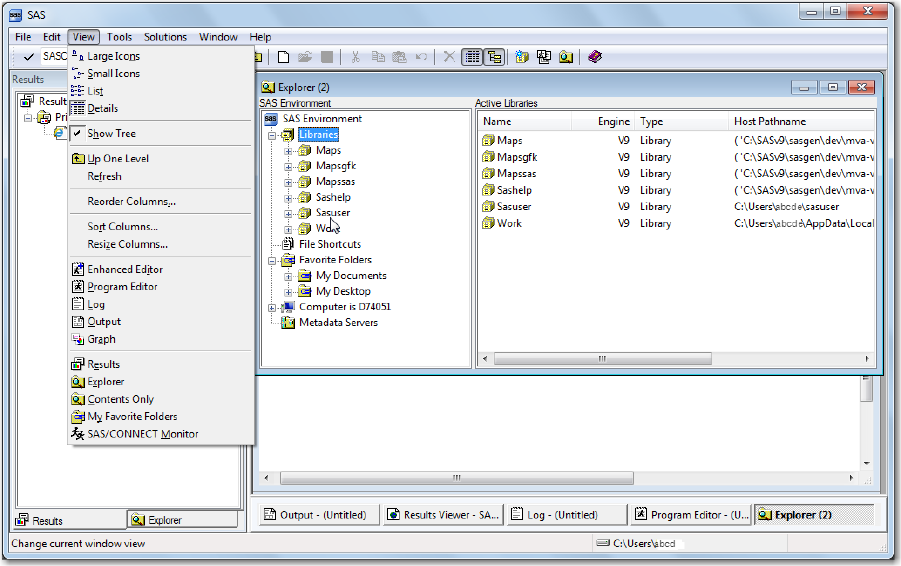
The following display shows the View menu when the Explorer window is active:
Figure 16.9 View Options When the Explorer Window Is Active
If you select Program Editor from the View menu, and then select View again, the
menu lists the View options that are available when the Program Editor window is
active.
Navigating in the SAS Windowing Environment 367
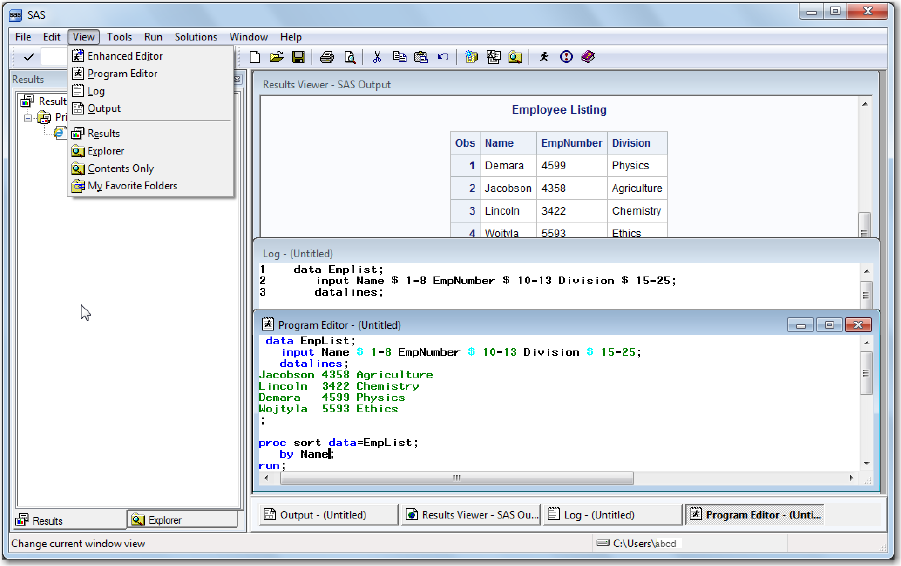
The following display shows the View menu when the Program Editor window is active:
Figure 16.10 View Options When the Program Editor Window Is Active
You can also access menus when you right-click an item. For example, when you select
View ð Explorer and then right-click Libraries in the Explorer window, the following
menu appears:
368 Chapter 16 • Introduction to the SAS Windowing Environment

Figure 16.11 Another Example of a Menu
The menu remains visible until you make a selection from the menu or until you click an
area outside of the menu area.
Toolbars in SAS
A toolbar displays a block of window buttons or icons. When you click items in the
toolbar, a function or an action is started. For example, clicking a picture of a printer in a
toolbar starts a print process. The toolbar displays icons for many of the actions that you
perform most often in a particular window.
z/OS Specifics
SAS in the z/OS operating environment does not have a toolbar. See SAS Companion
for z/OS for more information.
The toolbar that you see depends on which window is active. For example, when the
Program Editor window is active, the following toolbar is displayed:
Figure 16.12 Example of the SAS Toolbar When the Enhanced Editor Window Is Active
When you position your cursor at one of the items in the toolbar, a text window appears
that identifies the purpose of the icon.
Navigating in the SAS Windowing Environment 369
Get SAS 9.4 Language Reference, 6th Edition now with the O’Reilly learning platform.
O’Reilly members experience books, live events, courses curated by job role, and more from O’Reilly and nearly 200 top publishers.

