Uploading Non-Image Files
Now you get to click the button. Go ahead!
You had already clicked it, hadn't you? Well, we'll let it slide this time. When you click the button, the first screen in the Upload File pop-up window appears, as shown in Figure 20.2. This screen is where you'll start every time you want to upload a file.
Figure 20.2. This window allows you to select the file to upload and specify where on the server you'd like to send it.
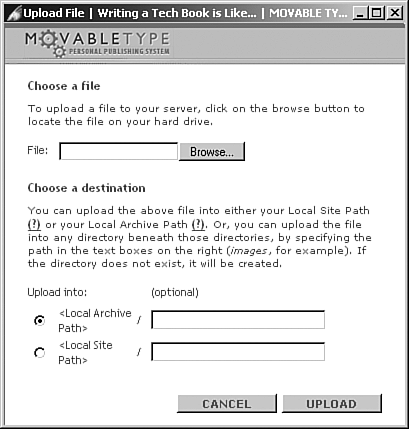
This is the screen where you will choose the file from your local computer that you want to upload. You also have to decide where you want to put the file on your server.
You have a few different options ...
Get Sams Teach Yourself Movable Type in 24 Hours now with the O’Reilly learning platform.
O’Reilly members experience books, live events, courses curated by job role, and more from O’Reilly and nearly 200 top publishers.

