Managing User Polls
Everyone loves to be consulted, to have an opinion that matters. Thus, it’s no surprise that Slash users enjoy polls. It can be a fun and easy way to solicit opinions from the user community on an important or trivial question.
The User View of Polls
A user first sees a Slash poll on the site homepage. A special Poll Slashbox (see Figure 9-3) presents a question with multiple possible responses. To vote, the user selects a response and clicks the Vote button to see the results. The results page shows the current vote tally, along with user comments on the poll. From the Poll Slashbox, users can skip directly to the results page via the Results link, or can list all site polls with the Polls link.
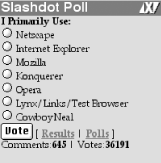
Figure 9-3. A typical Poll Slashbox
Slash plots poll results on a horizontal bar graph (see Figure 9-4). To the right of each option are two numbers: the number of votes for that response and the percentage of the total votes. The total number of votes for all options appears in the lower right, beneath the graph. The VotingBooth link takes you to a special Pollbooth page with the poll in the center of the page, the OtherPolls link produces a page listing all of the site’s archived polls, and the BackHome link leads to the site homepage.
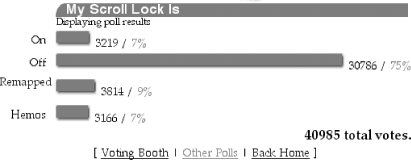
Figure 9-4. Results of a ...
Get Running Weblogs with Slash now with the O’Reilly learning platform.
O’Reilly members experience books, live events, courses curated by job role, and more from O’Reilly and nearly 200 top publishers.

