Staying Up-to-Date
Computer software is a constant work in progress. No developer has ever written a bug-free, perfectly secure, blazing fast application, and it’s highly unlikely anyone ever will. Luckily, we’re not working in a static world. As developers release updates and patches to their software, it’s important to put them on your Mac. Just like backing up your data is a rather boring necessity, so too are software updates.
Mac OS X’s Software Update
For Apple-supplied software, Mac OS X uses Software Update, which you can launch by selecting ![]() → Software Update. When launched, Software Update connects to Apple’s servers, retrieves a list of available updates, and then checks which ones have not yet been installed. Once this process has completed, the Software Update window displays the available updates and allows you to select which ones you want to install, as shown in Figure 2-5.
→ Software Update. When launched, Software Update connects to Apple’s servers, retrieves a list of available updates, and then checks which ones have not yet been installed. Once this process has completed, the Software Update window displays the available updates and allows you to select which ones you want to install, as shown in Figure 2-5.
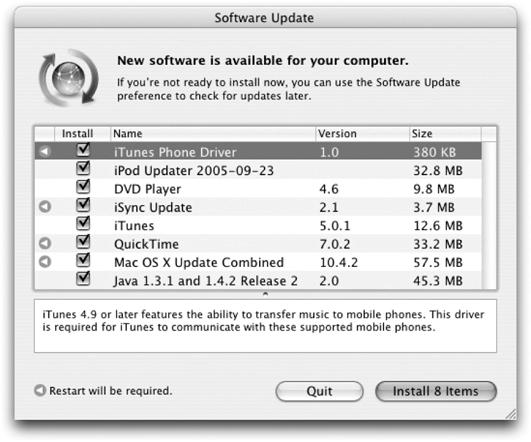
Figure 2-5. Installing software updates
Each available update is listed, including its size, version, and an icon indicating whether the update requires a restart. Selecting an individual update displays some brief notes about what the update contains and affects. In most cases, you’ll want to install all of the available updates; the system detects which ones are actually needed. However, if there’s ...
Get Running Mac OS X Tiger now with the O’Reilly learning platform.
O’Reilly members experience books, live events, courses curated by job role, and more from O’Reilly and nearly 200 top publishers.

