Background and Backdrops
The Shaderlight Render settings include an option to insert backgrounds and backdrops. Three options are available under Background. Inserting custom backgrounds can be useful, but mastering the technique takes practice and the right image. If you’re new to rendering and Shaderlight, use the default setting of SketchUp Background to add background during postprocessing (see Part 7).
SketchUp Background
This is the default option. The rendering will reference the SketchUp Style menu (Window ⇒ Styles ⇒ Edit ⇒ Background Settings), causing the SketchUp Sky color to display in the rendering (Fig. 28.14). If no sky is set in the background, the sky will render white.
Fig. 28.14: The Sky option is checked in the SketchUp Style menu, causing the sky to render in blue.
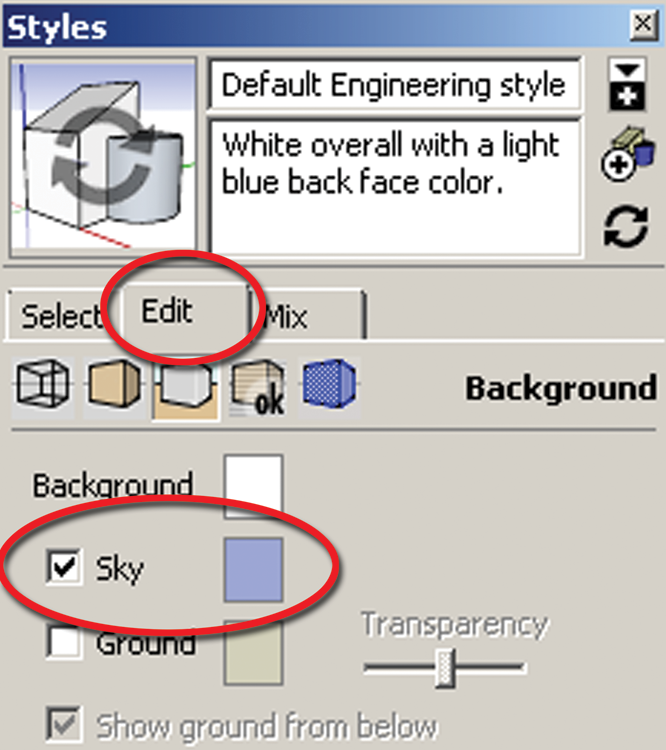
Lighting Environment
The rendering will display the image of the specified HDRI option (Fig. 28.15). You can determine this using the Preset, Moofe, or custom settings as discussed. For example, if Preset ⇒ London Morning is selected, the actual HDRI photo will display. However, this might not always yield the results you want, as shown in the example (Fig. 28.16). In these cases, use the Custom feature as outlined next.
Custom
The Custom option allows you to insert images with various image formats (Fig. 28.17). These images will appear in the background of the rendering. Exterior renderings benefit ...
Get Rendering in SketchUp: From Modeling to Presentation for Architecture, Landscape Architecture and Interior Design now with the O’Reilly learning platform.
O’Reilly members experience books, live events, courses curated by job role, and more from O’Reilly and nearly 200 top publishers.

