HDRI Lighting
As indicated in Chapter 24, it takes some practice to master HDRI lighting. Start with Physical Sky settings if you are unsure of how to use image-based lighting.
Fig. 28.4: The HDRI Moofe options in the Shaderlight Lighting menu
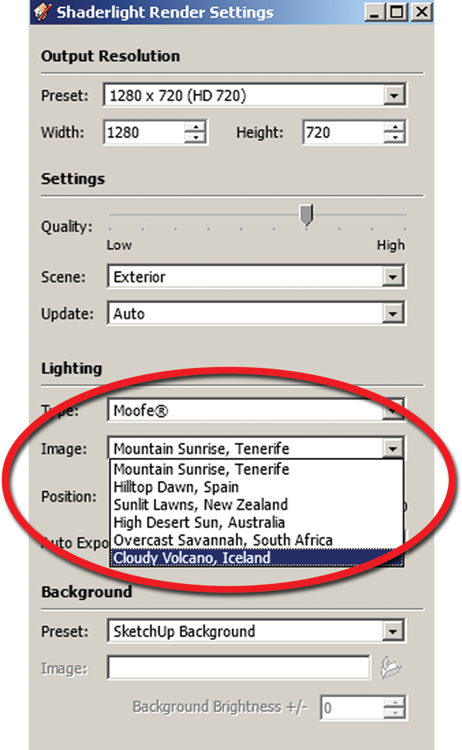
Shaderlight has three options under lighting for IBL: Preset, Moofe, and Custom (Fig. 28.4). Preset and Moofe are sets of preinstalled HDRI images (Fig. 28.5). Once either of them is selected, additional choices will become available under Type ⇒ Image, allowing you to select a specific HDRI. Select Custom to insert your own HDRI image into Shaderlight.
The actual photo image of the HDRI can be exposed in the rendering. To do this, use the Background settings at the bottom of the Shaderlight Render Settings menu.
Preset, Moofe, and Custom
The HDRI options under Preset and Moofe include descriptive names indicating the type of light the HDRI will produce. For example, under Preset the option of Business Park Daytime indicates the image content (a photo of a business park) and the lighting type (daytime).
Preset
The Preset image options provide decent lighting. There are four HDRI types (Fig. 28.6). They are
- Business Park Daytime
- Golf Course
- London Morning (Fig. 28.7)
- Meeting Room
Fig. 28.5: An HDRI image that comes with Shaderlight

Get Rendering in SketchUp: From Modeling to Presentation for Architecture, Landscape Architecture and Interior Design now with the O’Reilly learning platform.
O’Reilly members experience books, live events, courses curated by job role, and more from O’Reilly and nearly 200 top publishers.

