The Component Browser
The component browser allows you to easily access and insert components into your model, which will quickly add detail to it. The component browser can be linked to the Component Library. To access the component browser, go to Window ⇒ Components (Fig. 12.3).
Fig. 12.4: The SketchUp component browser
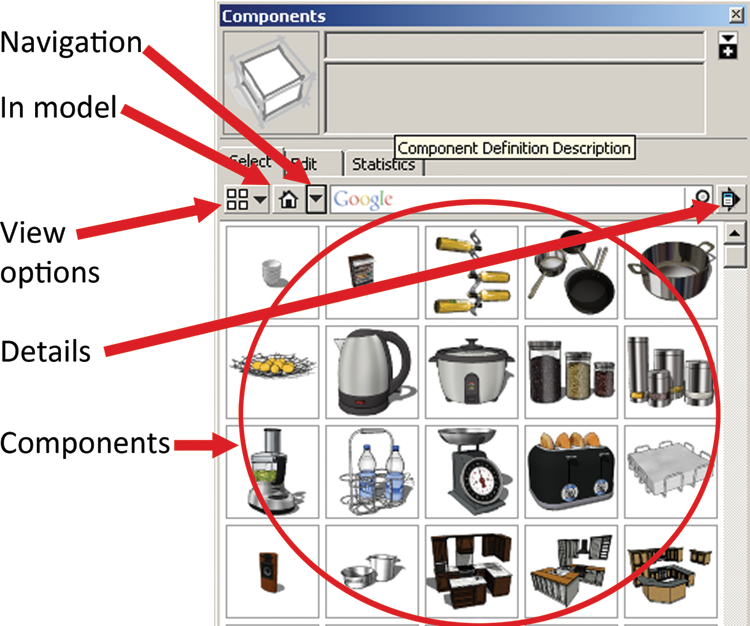
Linking to the Component Library Folder
To create a link to your Component Library, select the Details button (Fig. 12.5). Select Open or Create a Local Collection. A file browser will open. Navigate to and select the folder containing your components. The components in the folder will appear in the component browser. You can insert these components into your model.
Using Favorites
Return to the Details button and select Add to Favorites. This will create a Favorites link under the Navigation button. Click on Navigation (the small down arrow). The favorites will appear between Transportation at the top and Recent at the bottom (Fig. 12.6). You can add as many favorites as you want.
Fig. 12.5: The Details button allows you to navigate to the Component Library where you can locate components to insert into a SketchUp model.
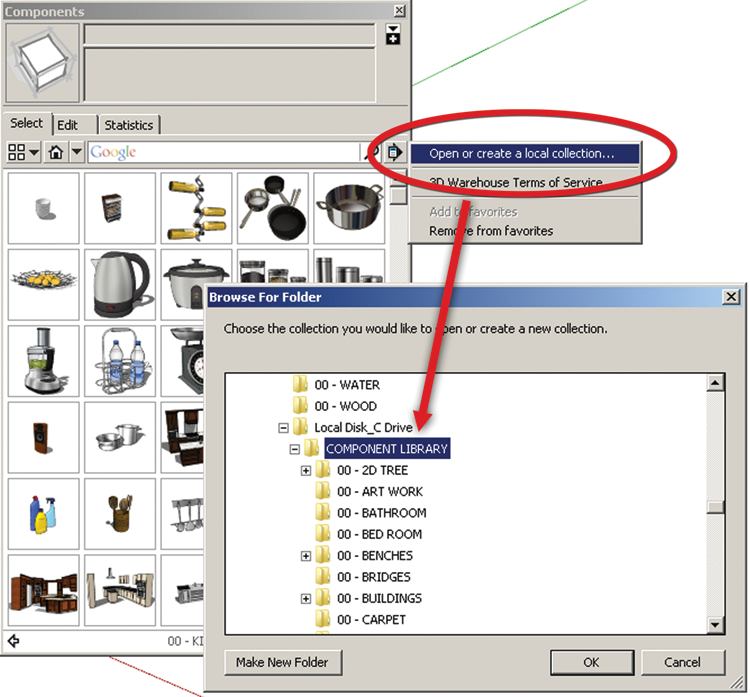
Fig. 12.6: To add the Component Library folder and its subfolders to your Favorites, select Details ⇒ Add to Favorites. This will enable ...
Get Rendering in SketchUp: From Modeling to Presentation for Architecture, Landscape Architecture and Interior Design now with the O’Reilly learning platform.
O’Reilly members experience books, live events, courses curated by job role, and more from O’Reilly and nearly 200 top publishers.

