Texture Tips
Here are several useful tips to help you work with textures, save time, and have additional options.
Multiple Versions of a Texture
In some instances, having multiple versions of the same texture with varying colors (or other adjustments) can be useful. An effective way to create multiple versions is to copy, adjust, and save alternative versions.
Select the texture or color you want to duplicate and adjust it. From the Paint Bucket menu, select Create Material. A Create Material window will appear using the same texture image (Fig. 9.47). You can give this version a new name and make any other adjustments as needed (Fig. 9.48). Next, apply the texture to surfaces (Fig. 9.49). Any adjustments made to this version of the copy will not affect the original source texture.
Fig. 9.47: The texture to be duplicated and altered is selected. The Create Material button is clicked, opening the texture in the Create Material menu.
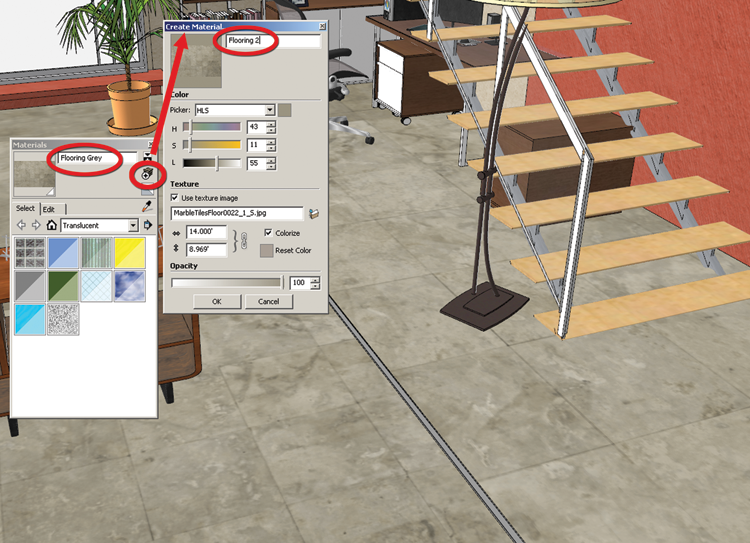
Fig. 9.48: The newly created texture (which is a duplicate of the original) has its color adjusted (using the HLS option).
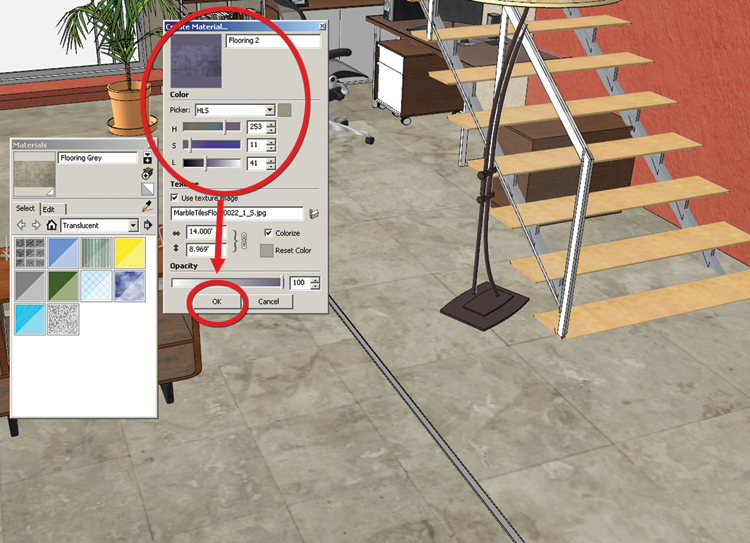
Fig. 9.49: The new material is applied to the floor surface. The material is the same image as its original, but it has a totally different color.
Swapping Between Models
Once you have several rendered models under your ...
Get Rendering in SketchUp: From Modeling to Presentation for Architecture, Landscape Architecture and Interior Design now with the O’Reilly learning platform.
O’Reilly members experience books, live events, courses curated by job role, and more from O’Reilly and nearly 200 top publishers.

