The Paint Bucket Tool
The Paint Bucket tool allows you to select a color or texture and apply it to a model face. The Paint Bucket tool is used for three primary tasks when modeling and rendering:
- Replacing a solid color or texture with a downloaded texture image from your Texture Library
- Scaling the texture image and resolution
- Swapping out textures when you’re editing the model during the draft iterative process
A comprehensive description of all the Paint Bucket menu operations follows.
The Applicator
The Paint Bucket applicator is used to apply selected materials onto surfaces (Fig. 8.3). It automatically becomes active when the Paint Bucket tool is open. It can also be reactivated by pressing the B key on the keyboard.
Fig. 8.3: The Paint Bucket applicator

The Select and Edit Tabs
The Paint Bucket menu is organized under two categories: Select and Edit. The various Paint Bucket tools are described here (Fig. 8.4).
The Select Tab
When the Paint Bucket Tool is opened, Select is the default category. Under the Select tab, you can choose and apply native SketchUp materials using the Paint Bucket applicator. Native textures can be selected from the material pull-down menu (Fig. 8.5).
Fig. 8.4: The Paint Bucket tool and the Select and Edit tabs
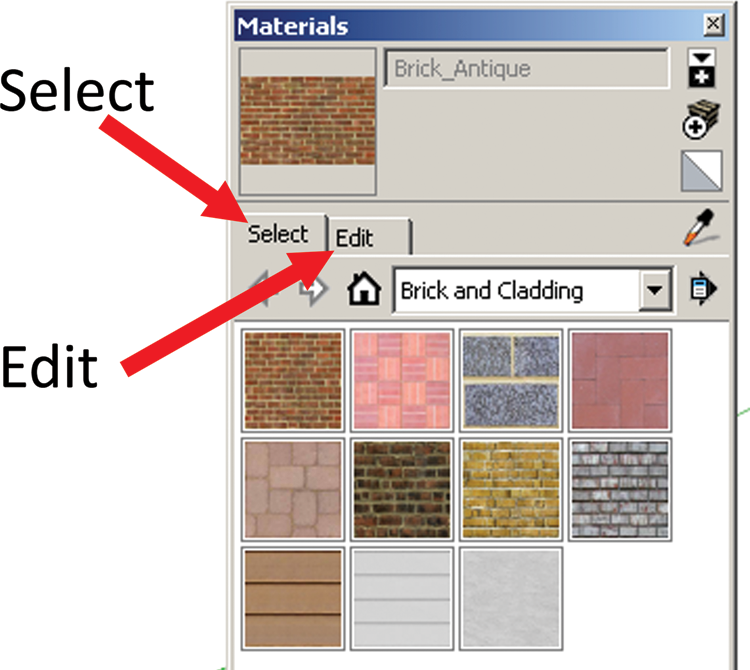
Fig. 8.5: The Select tab options ...
Get Rendering in SketchUp: From Modeling to Presentation for Architecture, Landscape Architecture and Interior Design now with the O’Reilly learning platform.
O’Reilly members experience books, live events, courses curated by job role, and more from O’Reilly and nearly 200 top publishers.

