Chapter 5
Use the Desktop
The easiest way to use your Pi is to open the built-in desktop. The Pi’s desktop looks and works like other computer desktops. It’s not exactly the same as a Windows or Mac desktop, but it’s close enough. You don’t have to learn a whole new way of using a computer.
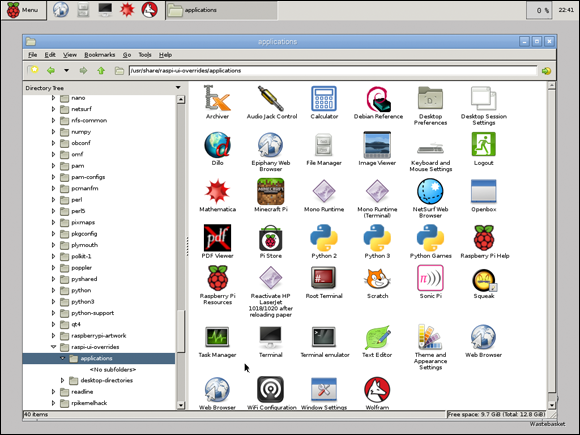
Get Started with the Desktop
To make the desktop appear, type startx and press Enter when the dollar sign appears after you power up the Pi and log in with Pi as the username and “raspberry” as the password.
The Pi loads its desktop app — this takes a while — and eventually you see the screen shown in Figure 5-1. You can now click around with your mouse, open, drag, resize and close windows, launch apps, and do all the things you usually do on a desktop.
Use the Older Desktop
If you have an older ...
Get Raspberry Pi For Kids For Dummies now with the O’Reilly learning platform.
O’Reilly members experience books, live events, courses curated by job role, and more from O’Reilly and nearly 200 top publishers.
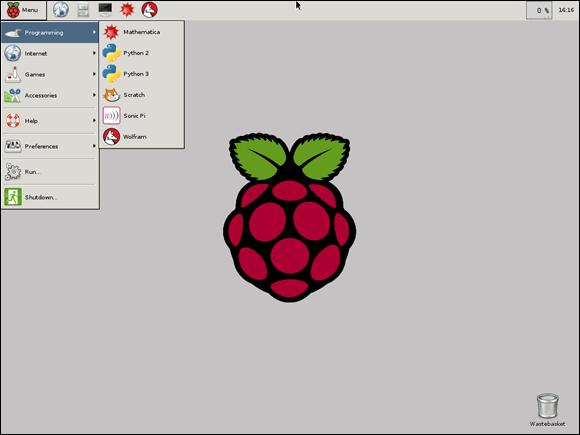
 On the Pi, the desktop is an application called LXDE, which is short for Lightweight X11 Desktop Environment. In theory, you can use a different desktop app. Two popular options are called Gnome and KDE. They have more features than LXDE and look different. Getting them to work on a Pi can be hard, so this book sticks with LXDE. It’s already installed on the Pi, and it works just fine.
On the Pi, the desktop is an application called LXDE, which is short for Lightweight X11 Desktop Environment. In theory, you can use a different desktop app. Two popular options are called Gnome and KDE. They have more features than LXDE and look different. Getting them to work on a Pi can be hard, so this book sticks with LXDE. It’s already installed on the Pi, and it works just fine.
