Figure 16-1: The Company Preferences tab showing Jobs & Estimates options.
Turning On Job Costing
To turn on the job costing or estimating feature in QuickBooks, choose Edit⇒Preferences. Click the Jobs & Estimates icon on the left; click the Company Preferences tab (as shown in Figure 16-1); and then use the Do You Create Estimates? and Do You Do Progress Invoicing? option buttons to tell QuickBooks whether, in fact, you want to do these things. You get this, right? You select the Yes option button if you do, and select the No option button if you don’t.
Note: Progress billing or progress invoicing refers to the practice of billing or invoicing a client or customer as work on a project progresses. In other words, rather than invoice at the very end of a project, you might bill half the agreed-upon amount when work is roughly half done. And then you might bill the remaining half of the agreed-upon amount when the work is finally finished.
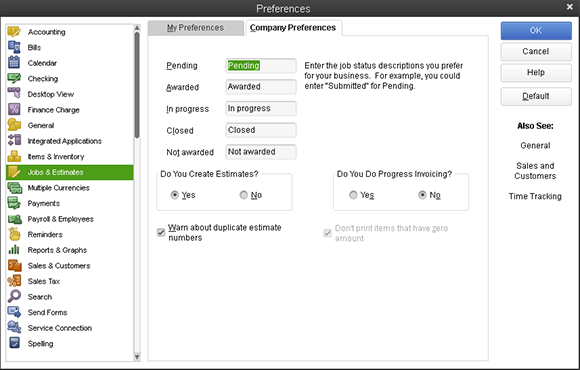
While you’re looking at the Company Preferences tab (refer to Figure 16-1), let me also mention that as the figure shows, QuickBooks lets you categorize jobs as falling into five different status categories: Pending, Awarded, In Progress, Closed, and Not Awarded. As you might guess, you use these Job Status descriptions to categorize your jobs.
Get QuickBooks 2013 For Dummies now with the O’Reilly learning platform.
O’Reilly members experience books, live events, courses curated by job role, and more from O’Reilly and nearly 200 top publishers.

