Chapter 5. Publishing the Flash Catalyst Project
This is the final step in the design or wireframe project process, in which we are going to learn how to publish projects in SWF format to display them on the web, or in AIR format to create desktop-installable applications.
As we saw in the previous example, we do not need to publish the
project to see it while we are still working, but it is possible to preview
it through File→Run Project, or by pressing Cmd+Enter (Ctrl+Enter in Windows) to run the project in the
default browser.
You can publish the project by choosing Publish
SWF/AIR from the File menu or using the shortcut Shift+Cmd+F12 (Shift+Ctrl+F12 in Windows).
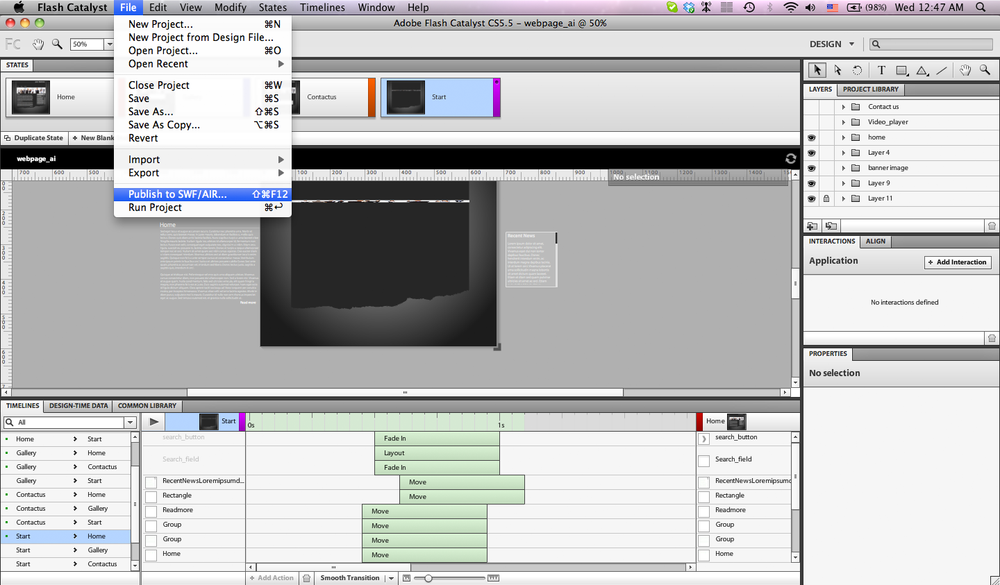
Since Flash Catalyst does not provide extensive functionality, many users export their Flash Catalyst projects to Flash Builder to complete them. However, it is preferable to do the publish step in Flash Builder rather than Catalyst.
The Publish SWF/AIR dialog box in Flash Catalyst includes the following options:
The Output directory is the location where the published project will be saved.
Build for Accessibility checkbox
Build version for uploading to web server checkbox
Build version to view offline checkbox
Build AIR application checkbox
Embed fonts
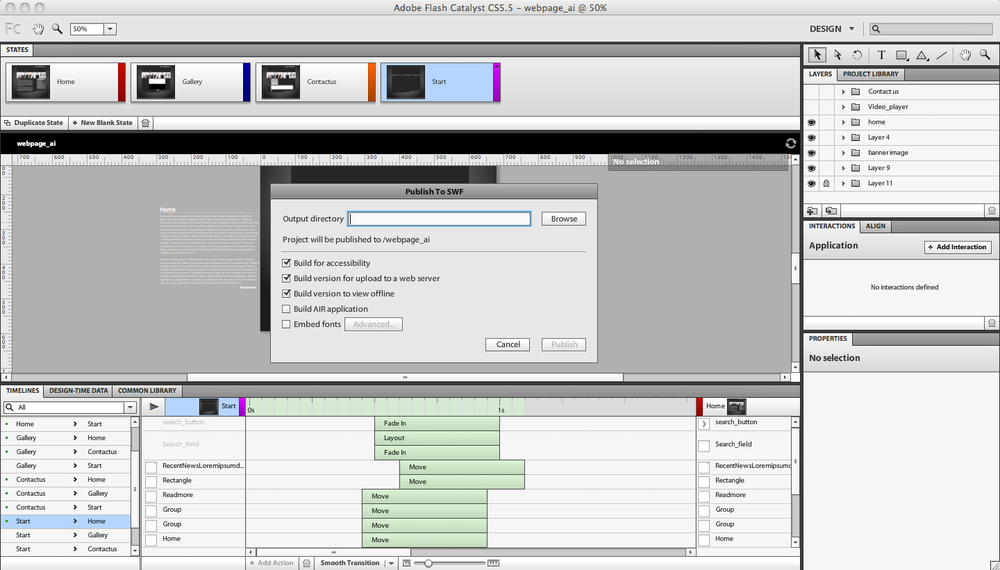
Get Quick Guide to Flash Catalyst now with the O’Reilly learning platform.
O’Reilly members experience books, live events, courses curated by job role, and more from O’Reilly and nearly 200 top publishers.

