Figure 8-1: Saving a Word file as an HTML file.
Turning Your Document into an HTML File
Before you can convert your e-book document into a MOBI or EPUB file through Calibre, you need to save it as an HTML file. To save your document as an HTML file, first open your e-book in Word. (Save a backup copy, in case something goes wrong.) Then follow these steps:
1. Delete the table of contents from your file.
 You remove the table of contents because Calibre (the software covered later in this chapter) automatically creates one for you when you convert the file. If you already have the table of contents in place, your HTML file will have unnecessary hyperlinks, which can cause problems. Use the table of contents produced specifically for the MOBI and EPUB files rather than the one generated by Word.
You remove the table of contents because Calibre (the software covered later in this chapter) automatically creates one for you when you convert the file. If you already have the table of contents in place, your HTML file will have unnecessary hyperlinks, which can cause problems. Use the table of contents produced specifically for the MOBI and EPUB files rather than the one generated by Word.
2. Choose File⇒Save As.
The Save As dialog box appears.
3. Select Web Page, Filtered from the Save As Type drop-down list, as shown in Figure 8-1.
4. Click Save.
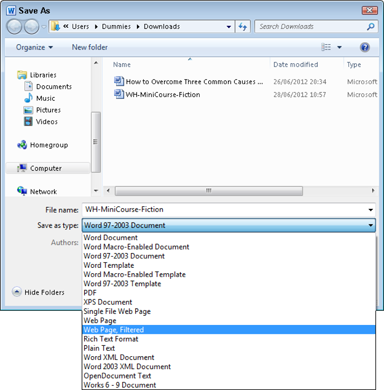
Get Publishing E-Books For Dummies now with the O’Reilly learning platform.
O’Reilly members experience books, live events, courses curated by job role, and more from O’Reilly and nearly 200 top publishers.
 You can open your file in Word or in a web browser to ensure that all elements look good. To see the HTML code, open the file in Notepad or another plain-text processor. To open it in Notepad, navigate to the folder where you ...
You can open your file in Word or in a web browser to ensure that all elements look good. To see the HTML code, open the file in Notepad or another plain-text processor. To open it in Notepad, navigate to the folder where you ...
